made with the Documenter v2.0
Thank you for purchasing my theme. If you have any questions that are beyond the scope of this help file, please feel free to email via my user page contact form here. Thanks so much!
After extract the main zip file, you'll see these folders and files:
We provide 41 HTML:
All of the information within the main content area is nested within a div with an id of "wrapper". Here is the general structure.
All style.css are put in head tag, put all js files(In addition to jquery.js) before </body>tag.
<header id="header" class="header-v1 header-v2...">
<div id="topbar">
...
</div>
<!-- End top bar -->
...
</header>
<!-- /header -->
<section class="tp-banner-container">
...
</section>
<!-- End tp-banner-Container -->
<section class="main-content">
...
</section>
<!-- End Main-Content -->
<footer id="footer">
...
</footer>
<!-- End footer -->
Open a html file with editor, you'll find sidebar in site (*)-sidebar.html:
<div id="secondary" class="sidebar ..."> <aside class="widget"> <h3 class="widget-title">...</h3> ... </aside> <aside class="widget"> <h3 class="widget-title">...</h3> ... </aside> ... </div>
Change your logo text and link under sidebar section:
<div class="logo v2">
<a href="#" title=""> ...</a>
</div>
The Image logo size is limited max with 100% in line 217 file _nav.scss
.navbar-header,.navbar-brand img {
-webkit-backface-visibility: hidden;
backface-visibility: hidden;
max-width: 100%;
height: auto;
}
Edit menu here:
<!--Menu--> <header id="header"> <!-- header content --> ... <nav class="navbar"> <ul class="nav navbar-nav">> <li class=" dropdown"> <a href="#">...</a> <ul class=" dropdown-menu"> <li class="submenu-hover1"> <a class="event_page_1.html"><a> ... <li> </ul> </li> ... </ul> </nav> </header>
Each <li> tag with class 'cssmenu' is a menu item, you could edit the text and link.
<li class="dropdown"><a href="index.html" title="Home">Home </a></li>
If you want to add submenu in Menu item, just insert code in <li>... Shop... </li> like this:
<li class=" dropdown">
<a href="#" title="Colection">Colection</a>
<ul class="dropdown-menu">
<li">
<a href="#">lookbook ver 2</a></li>
...
</ul>
</li>
Open index.html with editor, footer code is here:
<footer id="footer">
...
<div class="container">
<div class="footer-top">
<div class="logo-footer">
</div>
<div class="menu-footer">
</div>
<div class="social">
</div>
</div>
</div>
</footer>
The search need backend program.
Find the code:
<div id="header">
...
<div class="social">
<a href="#" title="twitter" ><i class="fa fa-twitter"></i></a>
<a href="#" title="youtube" ><i class="fa fa-youtube"></i></a>
<a href="#" title="facebook" ><i class="fa fa-facebook"></i></a>
<a href="#" title="google plus" ><i class="fa fa-google-plus"></i></a>
</div>
</div>
You could edit the icon and link, check the fontawesome and replce the blue tag:
<i class="fa fa-facebook"></i>
Find the code:
<ul class="breadcrumb">
<li><a href="#"></a>Home</li>
<li><a href="#" class="active" >Shop</a></li>
</ul>
You should put the main content things to the main-content .
<div class="main-content" > ... </div>
The header is shown on mobile layout only. You coudl set the logo for mobile layout in this wrap.
<header id="header" class="header-v2 ..."> ... <header>
Product structure is displayed Grid.you can modify this structure.
<div class="item-inner">
<div class="product">
<a class="product-images" href="#" title="">
<img class="primary_image" src="assets/images/Hermes-product1.jpg" alt=""/>
<img class="secondary_image" src="assets/images/Hermes-product1-hover.jpg" alt=""/>
<div class="action">
<a class="chart" href="#" title="Compare" ><i class="icon icon-bar-chart"></i></a>
<a class="zoom" href="#" title="Quick view" ><i class="icon icon-magnifier-add"></i></a>
<a class="wish" href="#" title="Wishlist" ><i class="icon icon-heart"></i></a>
<a class="add-cart" href="#" title="Add to cart" ><i class="icon-bag"></i></a>
</div>
</a>
<p class="product-title">Bouble Fabric Blazer</p>
<p class="description">Lorem Ipsum is...</p>
<div class="product-price">
<p class="content-star">
<i class="fa fa-star active"></i>
<i class="fa fa-star active"></i>
<i class="fa fa-star active"></i>
<i class="fa fa-star active"></i>
<i class="fa fa-star"></i>
</p>
<span class="price">$ 650.99</span>
<span class="price-old">$ 670.99</span>
</div>
<!-- End Action -->
</div>
<!-- End product -->
</div>
<!-- End Item-Product -->
Quick View Display
<div class="quickview-wrapper open">
<div onclick="hideQuickView()" class="overlay-bg"></div>
<div class="quick-modal show">
<span class="qvloading"></span><span class="closeqv"><i class="fa fa-times"></i></span>
<div id="quickview-content">
<div class="woocommerce product product-details-content">
<div class="product-images">
<div class="main-image images"><img id="images-select" alt="" src="..."></div>
<div class="quick-thumbnails">
<ul class="thumb-content">
<li class="thumb"><a href="..." title="thumb product view1" onclick="swap1(this);return false;"><img src="..." alt="thumb product1"/></a></li>
...
</ul>
</div>
</div>
<div class="product-info box-detalis-v2">
<div class="product-name">
<h1>Bonded Unit Rumper</h1>
</div>
<div class="rating">
<div class="overflow-h">
<div class="icon-rating">
<input type="radio" checked="" name="star-horizontal-rating" id="star-horizontal-rating-1">
<label for="star-horizontal-rating-1"><i class="fa fa-star"></i></label>
...
</div>
<span>3 Rating(s)</span>
</div>
</div>
<div class="wrap-price">
<p class="price">$200.00
</p>
</div>
<div class="options padding-0">
<p>Lorem ipsum dolor sit amet isse potenti. Vesquam ante aliquet lacusemper elit. neque nulla, convallis non commodo et, euismod nonsese. At vero eos et accusamus et iusto odio dignissimos ducimus qui blanditiis praesentium.</p>
<div class="action">
<form enctype="multipart/form-data">
<div class="product-signle-options product_15 clearfix">
<div class="selector-wrapper size">
<div class="quantity"><span class="minus"><i class="fa fa-minus"></i></span>
<input type="text" size="4" class="qty" title="Qty" value="1" data-step="1">
<span class="plus"><i class="fa fa-plus"></i></span></div>
</div>
</div>
</form>
<a href="#" title="Add to cart" class="link-ver1"><i class="icon-bag"></i><span>Add to cart</span></a>
<a href="#" title="Wishlist" class="link-ver1"><i class="icon icon-heart"></i></a>
<a href="#" title="Compare" class="link-ver1"><i class="icon icon-bar-chart"></i></a>
</div>
<div class="infomation">
<p class="sku"><span>SKU: </span>671272</p>
<p class="category"><span>Category: </span> Swteaters</p>
<p class="tags"><span>Tags: </span>Sweaters, Turtleneck, Wool</p>
</div>
</div>
</div>
<!-- End product-info -->
</div>
<!-- End product -->
</div>
<!-- End quick view -->
</div>
<!-- End quick modal -->
</div>
<!-- End quickview-wrapper -->
The theme is default to show the responsive layout when screen width is less 320px. You could remove the class "responsive-ux" in BODY tag to forbid it.
It is a basic layout. You could make the about page, contact page, portfolio/blog list page by the page template, please refer: contact-us.html. If you want to insert the modules in the template, please make sure the wrap is like:
<body>
<header id="header" class="header-v1...">
<div id="topbar">
...
</div>
<!-- End top bar -->
...
</header>
<!-- End header -->
<section class="main-content page-blog ...">
...
</section>
<!-- End Main-Content -->
<footer id="footer" class="footer-v1...">
...
</footer>
<!-- End footer -->
</body>
col-md-12 means width, the template is based on bootstrap 3.x.x. It obeys the bootstrap grid system :
col-md-3 = 1/4 column
col-md-4 = 1/3 column
col-md-6 = 1/2 column
col-md-12 = 1/1 column
(
check more)
You could use the fullwidth wrap or Boxed Wrap:
If you want put the content fill to fullwidth of main-wrap, use the fullwidth as the home-01.html
The elements included: H1-H6 font, Capital first letter, Text with icon list and typography with background color
Data-view options are: map, satellite, map_terrain. option value "t" present true and "f" present false
please refer index_layout_01.html the woocommerce.js is necessary,
please set the date/time value in the wrap:
<div class="time" data-countdown="countdown" data-date="08-20-2018-10-20-30"></div>
The data-dateformat="dHMS" means: displaying day-hour-minutes-seconds, the year/mouth value is: "y" / "o"
There are 8 main CSS files in this theme.
If you would like to edit a specific section of the site, simply find the appropriate label in the CSS file, and then scroll down until you find the appropriate style that needs to be edited.
Open the styles folder, you'll find all css files.
You can edit all files scss file then compile into style.css.
This theme imports 8 Javascript files. All located in the "js" folder.
If you have any questions, please do not hesitate to contact us at engotheme@gmail.com . We are happy to help!