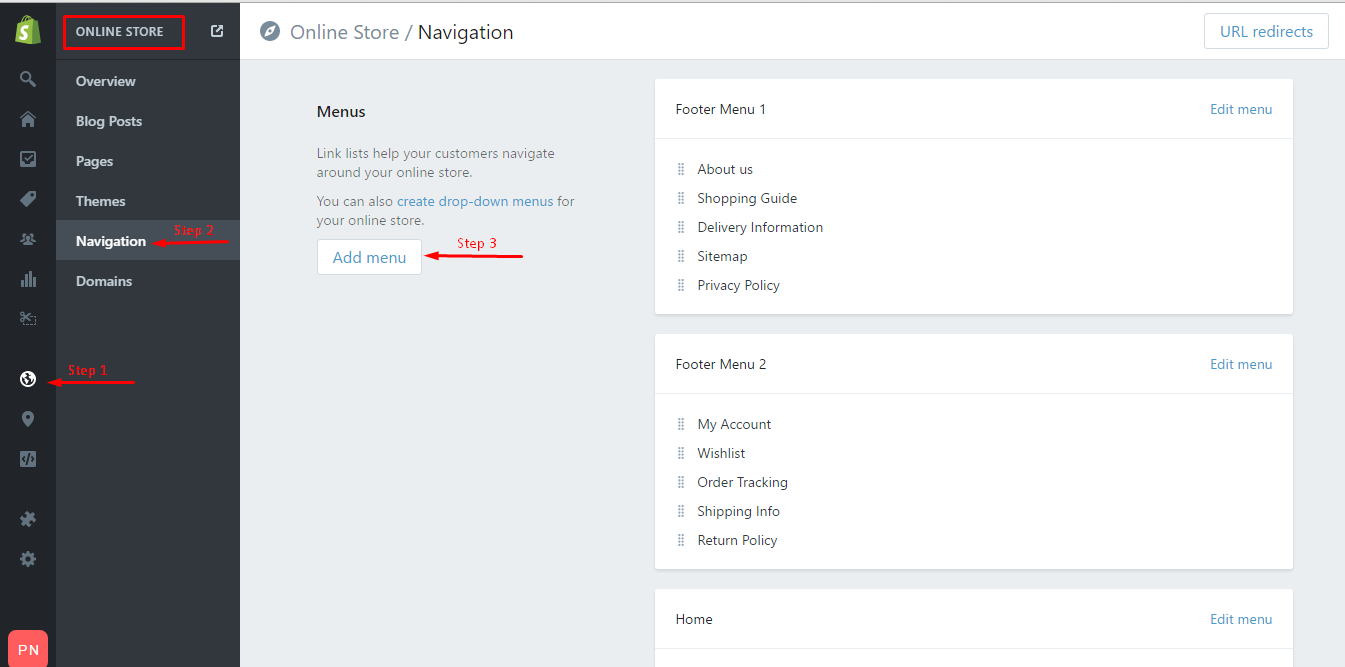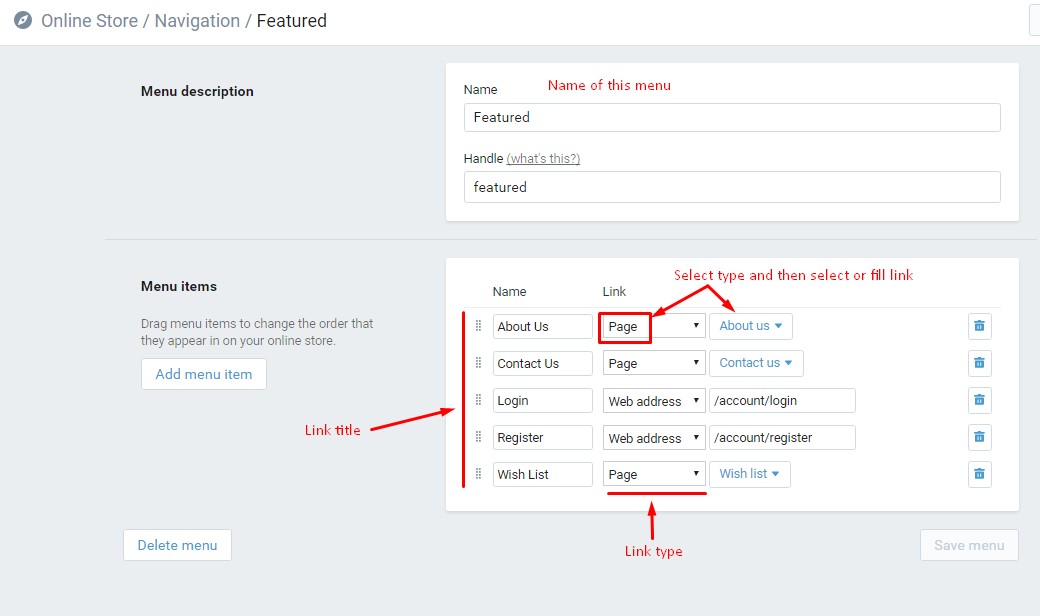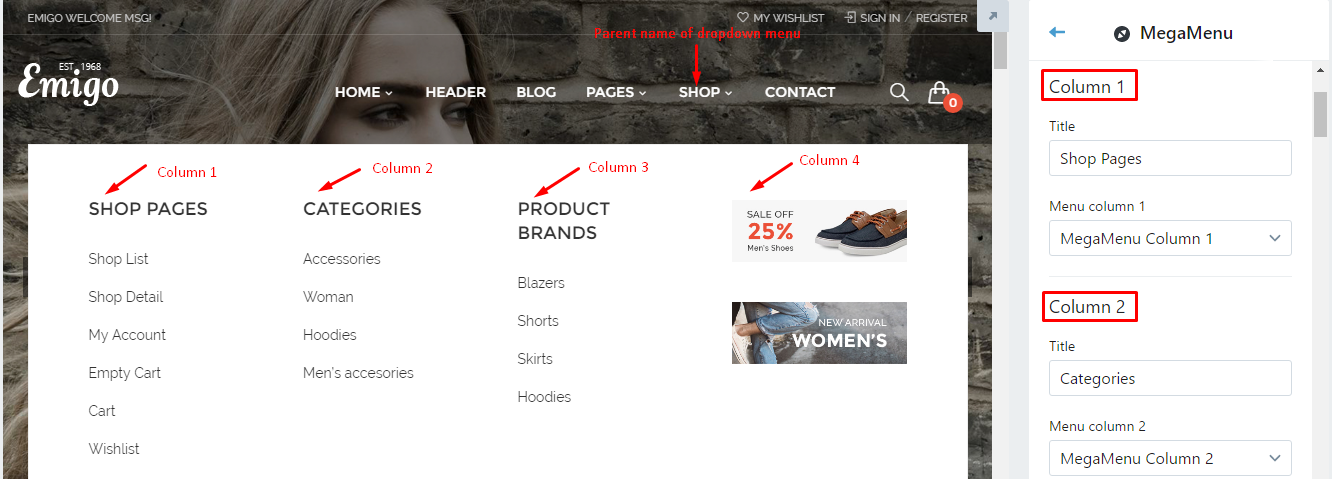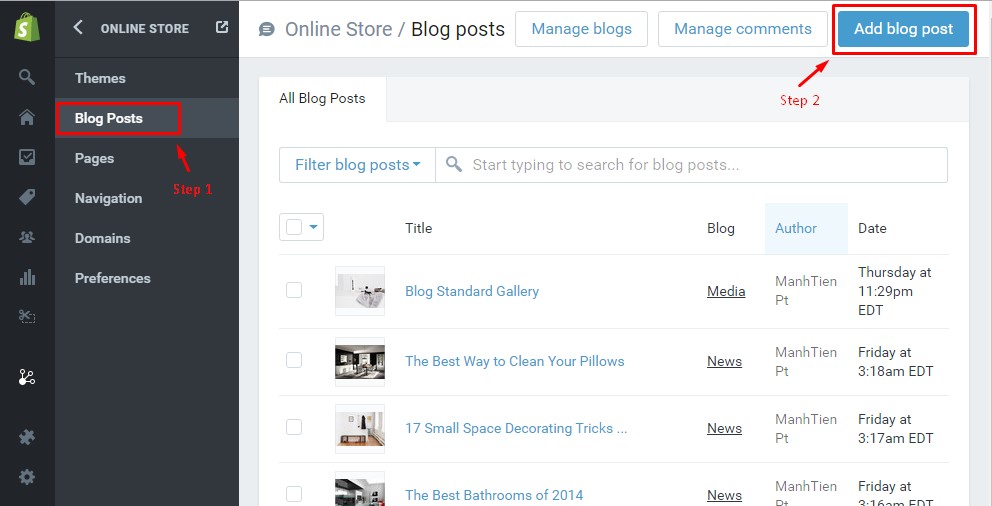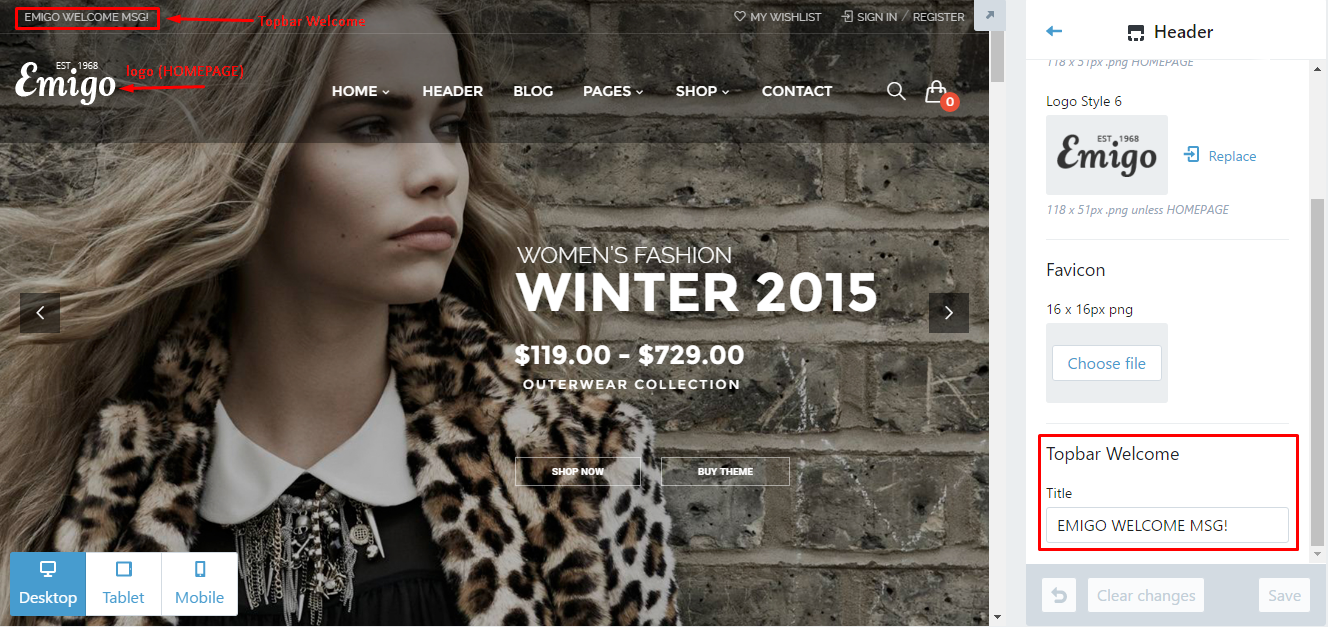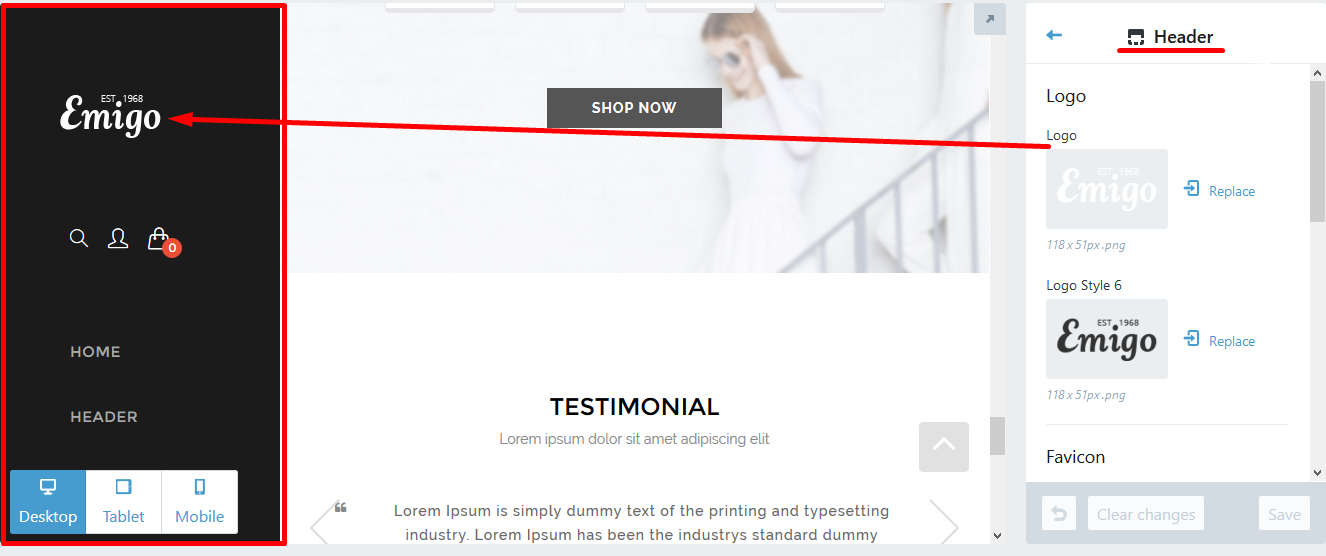Emigo
Multi Concept Shopify Theme
- created: 05/30/2016
- latest update: 05/31/2016
- by: EngoTheme
- email: engotheme@gmail.com
Getting Started
Introducing Emigo - Multi Concept Shopify Theme
Emigo is a highly flexible, responsive Shopify Theme. It's built on Bootstrap 3 and looks great on Desktops, Laptops and Mobile devices. With unique cool designs, modern, stylish, intuitive assistant and 5 Unique Home layouts, Emigo is a good choice to build your online store. The Emigo shopify theme supports 3 view modes for product listing page: Grid view, List view and Masonry view, all the views are lean, show info that user wants.
Download and Installation
After purchased our theme, you need to go your download area, click on button Download and select download All files & documentation.
Once the download is complete, unzip the file and you would see the following packages:
- Guides - our detail documentation for the theme
- Theme folder - for manual installation
- Source - the PSD files of the theme
- Licensing - the theme license
Theme Installation
To install the theme, please log in to your Shopify store and go to the Online Store/Themes. From there, click on Upload a Theme and upload the .zip file from the ‘upload’ folder included with this package.
-
Step 1 – From your Shopify admin, click Online Store > Themes
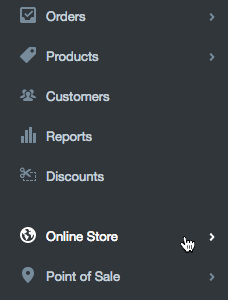
-
Step 2 – Click Upload a theme in the top righthand corner
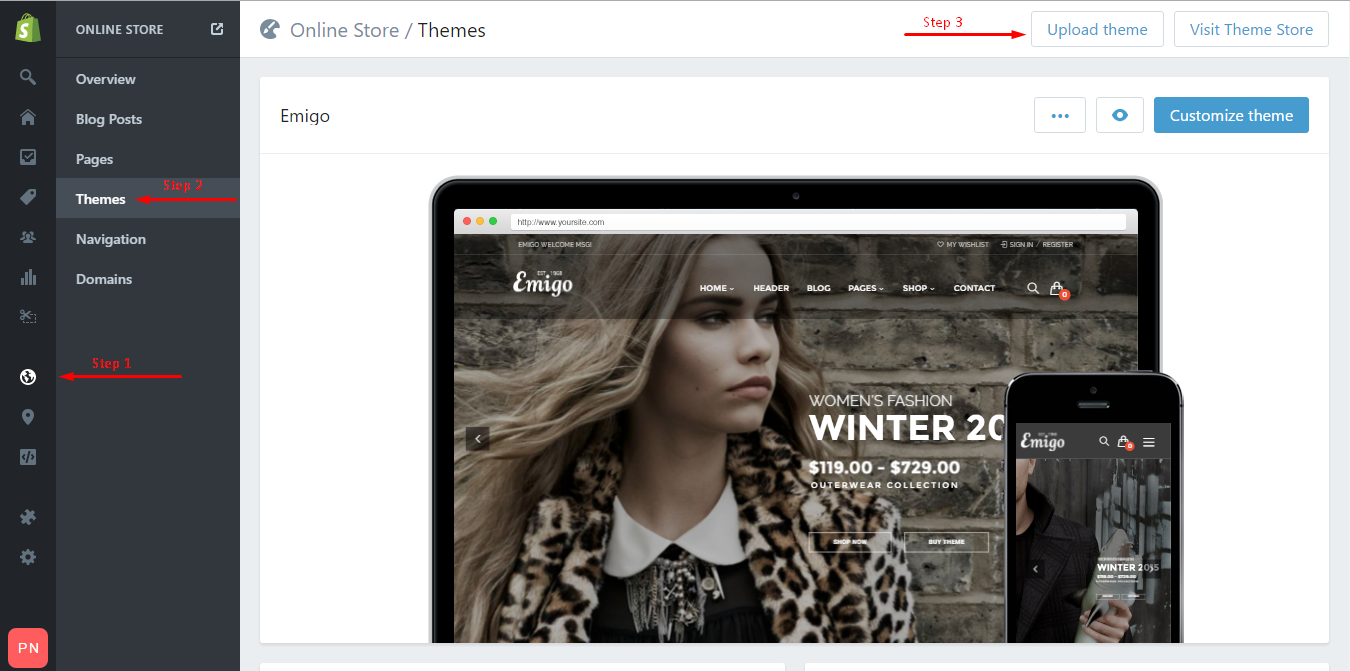
-
Step 3 – The Upload A Theme dialog displays. Click Choose File to select the emigo-home1.zip file you want to upload, then click Upload.
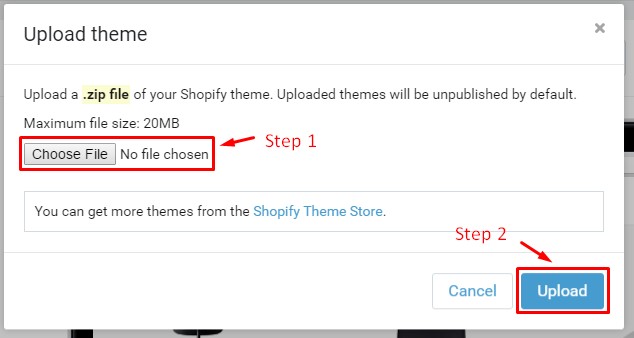
-
Step 4 – The uploaded theme appears in the Unpublished themes section of your Themes page. Now that you've installed the theme, you can publish it orcustomize it as you choose.
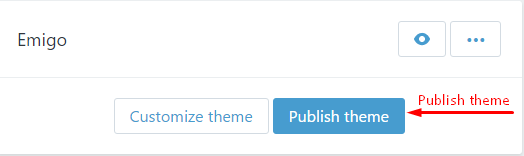
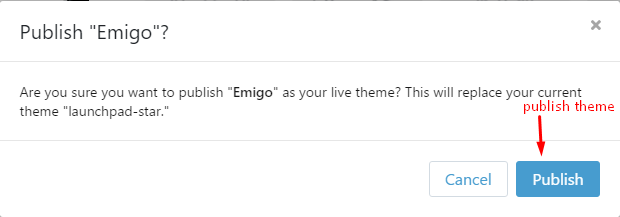
App install
- https://apps.shopify.com/product-reviews
- https://apps.shopify.com/helpcenter
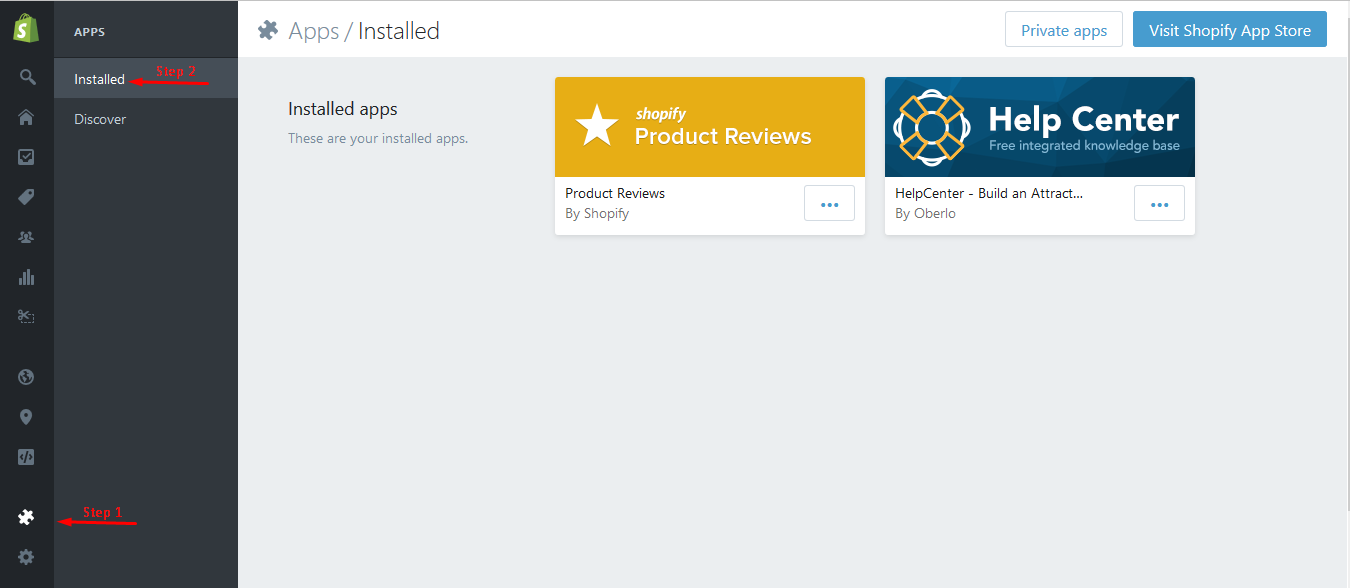
Theme Configuration
Enable Customer Registration Form
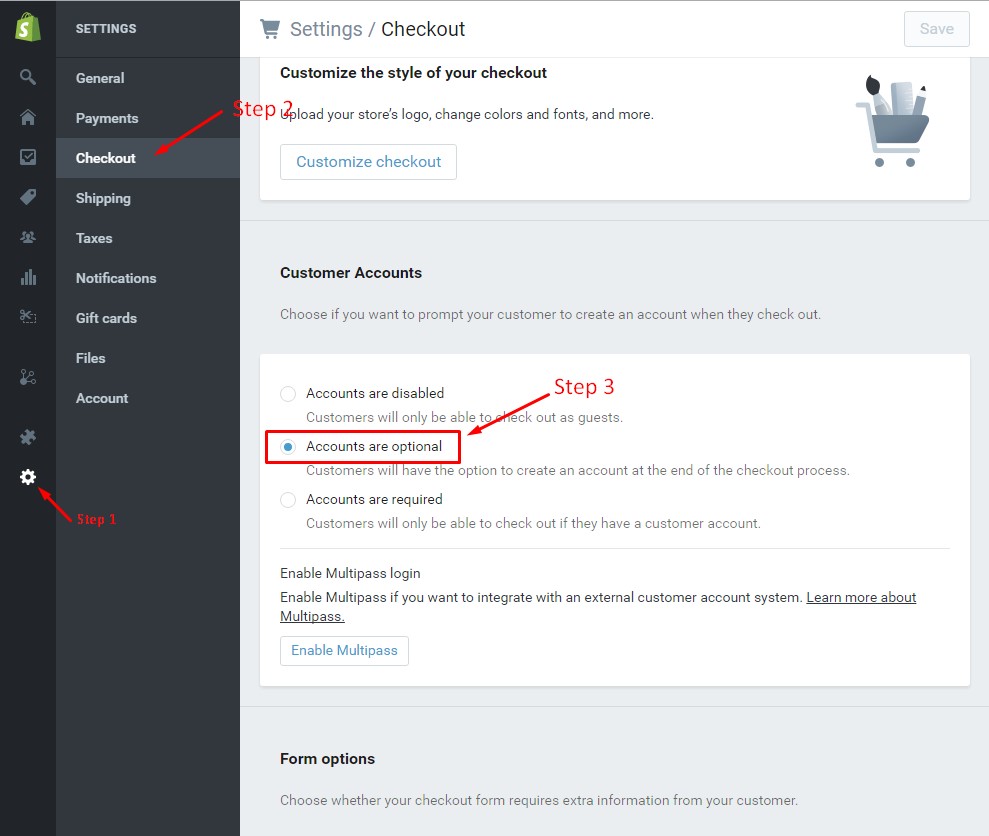
Setting Currency

Enable Store

Create Content
Create Collections
Create Products
1. Import Sample Products
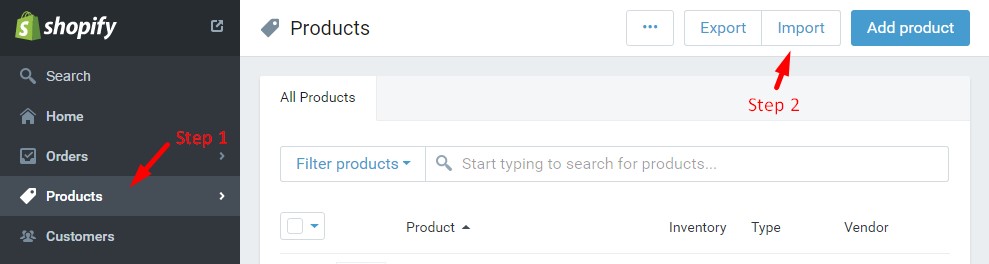
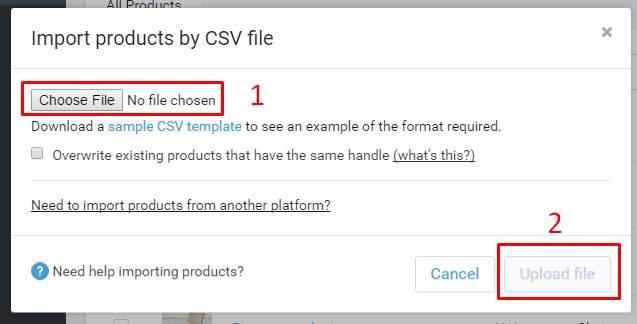
2. Create New Products
Create Posts
Turn on comment
Create Contact Page
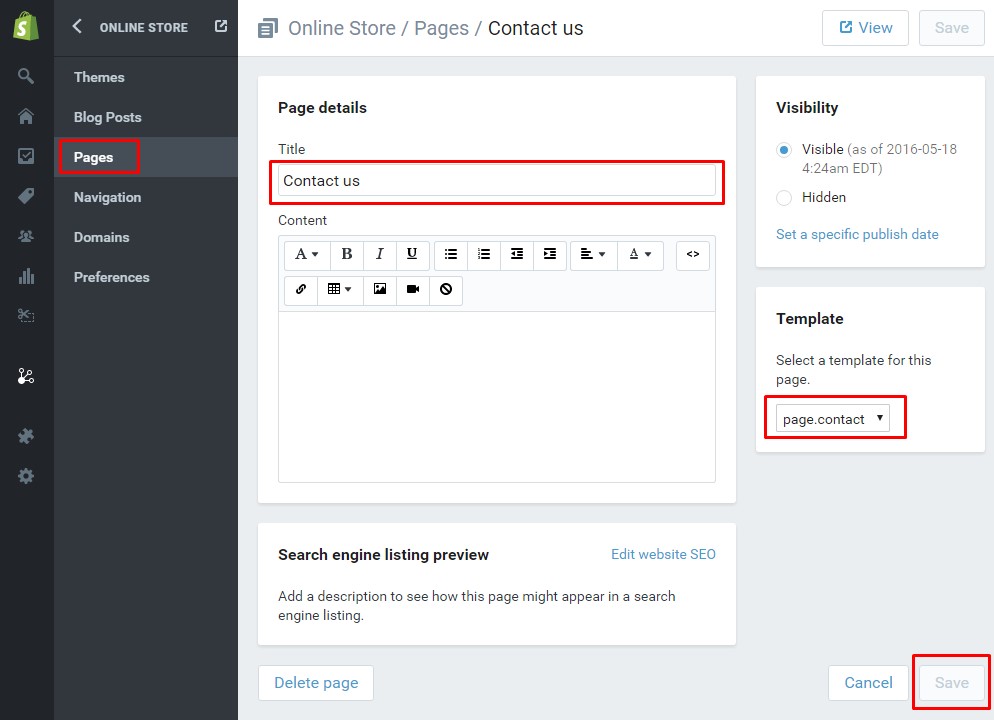
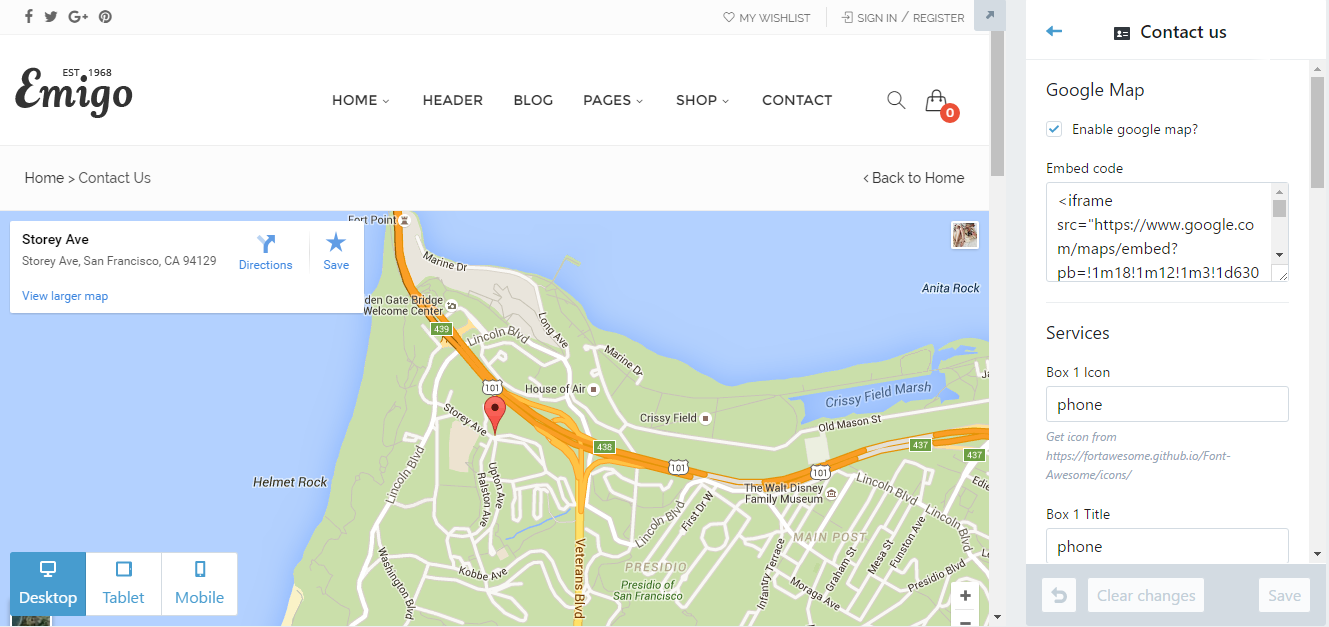
Create Wishlist Page
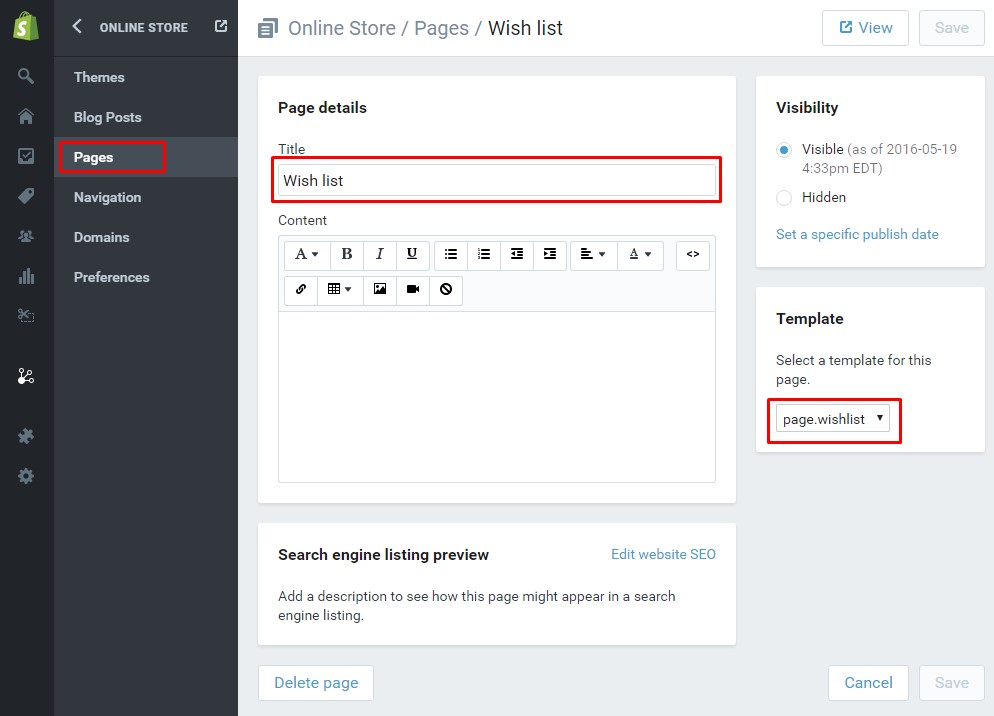
Home page 1
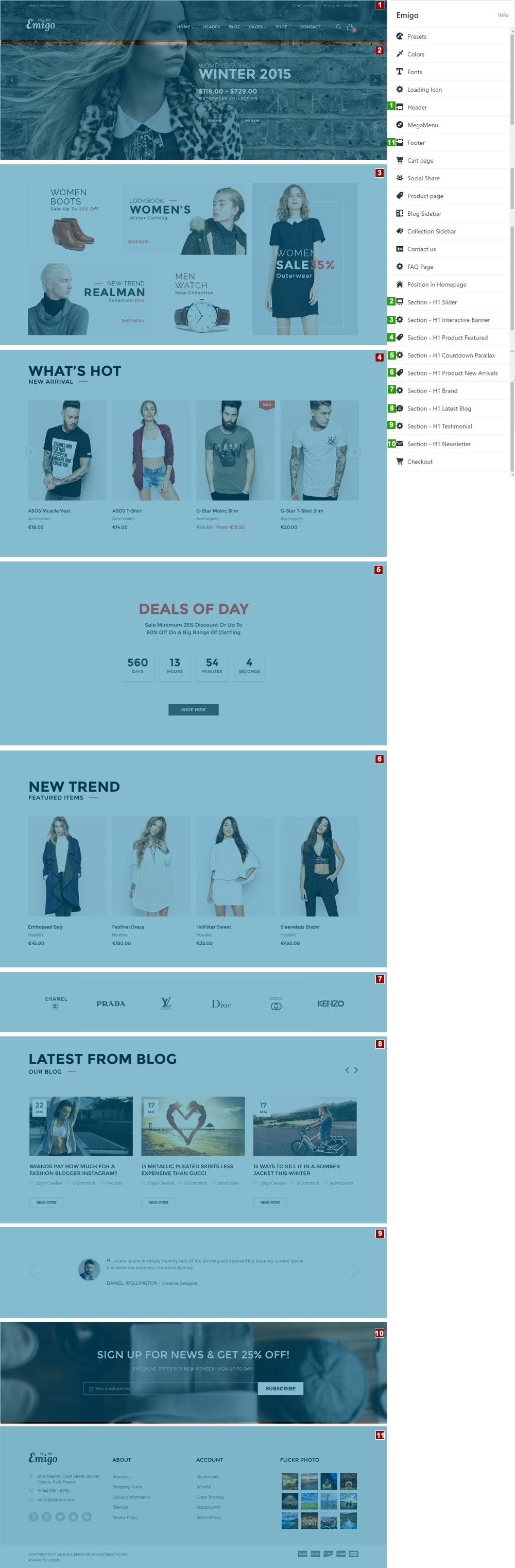
Header:
Config position for each section in home 1, see photo bellow:
Choose a section in select box for section 1 to section 9
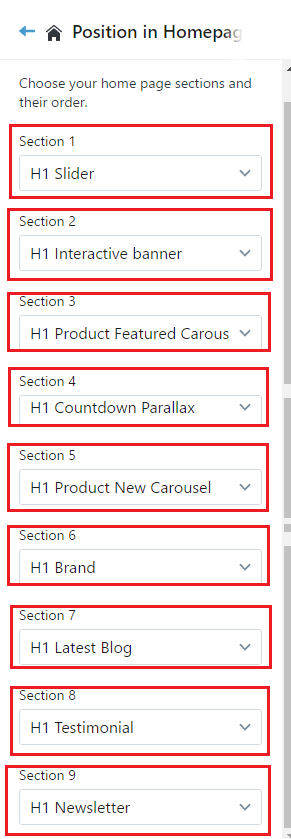
Section Slider
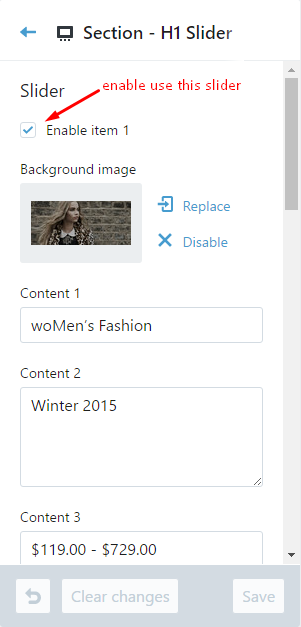
Section Interactive banner
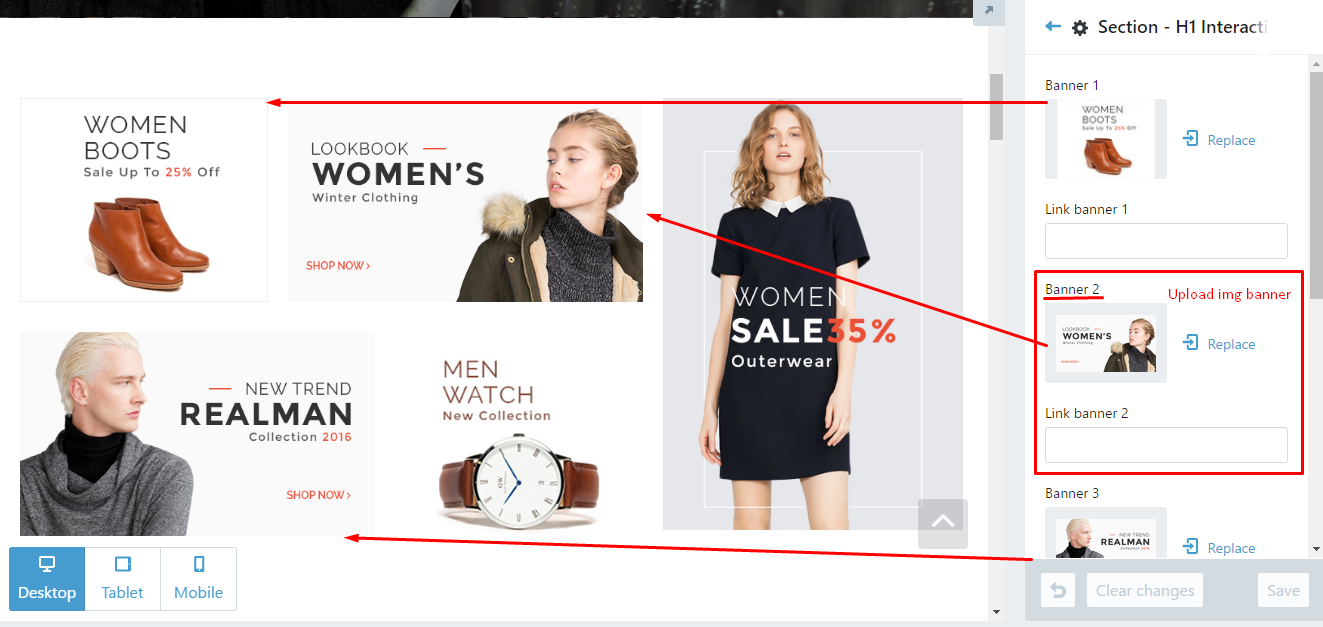
Section Featured Products
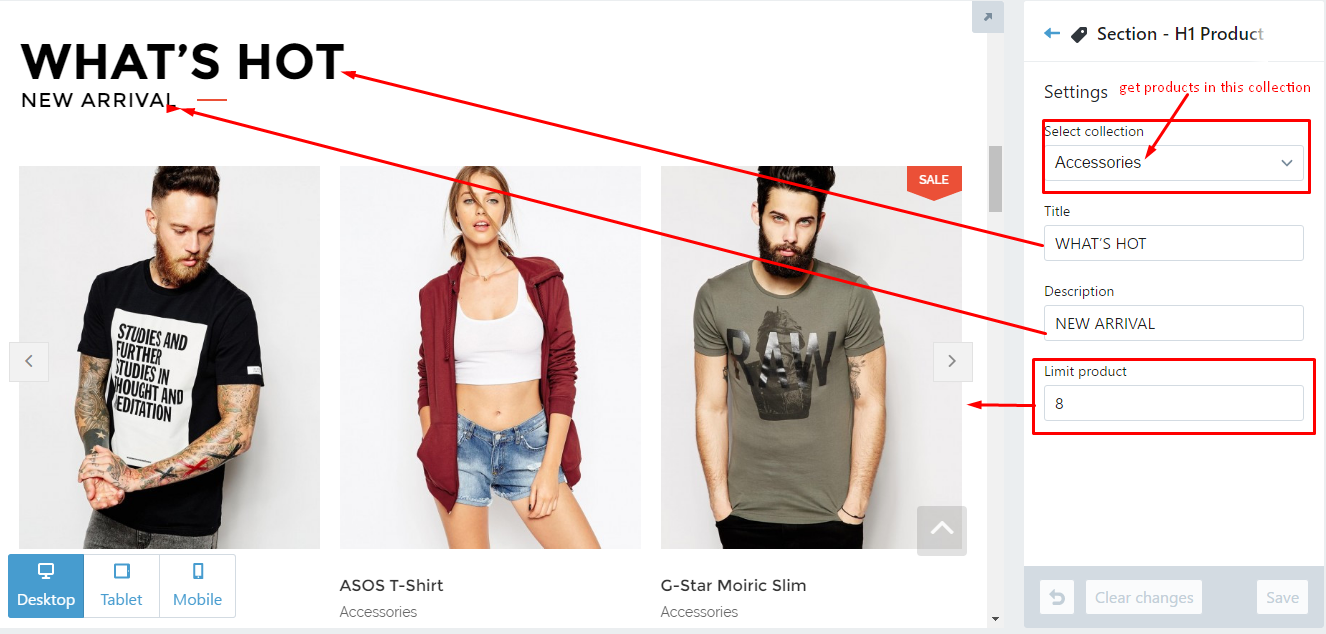
Section Countdown Parallax
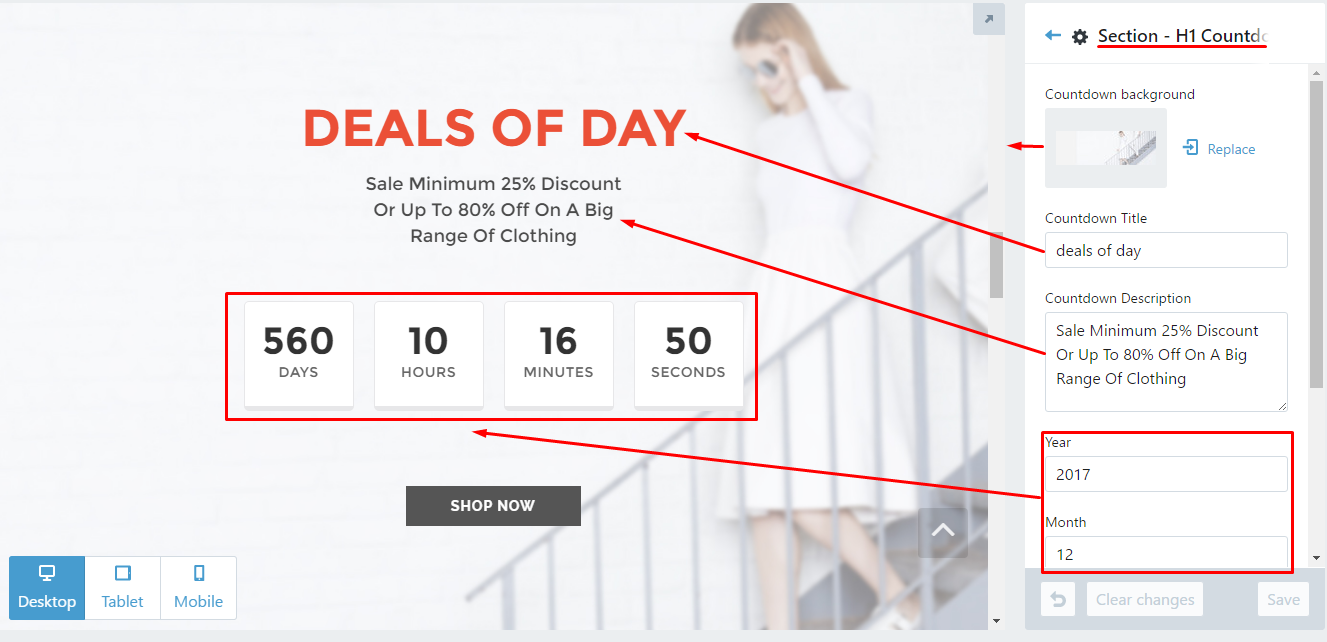
Section Products New Arrivals
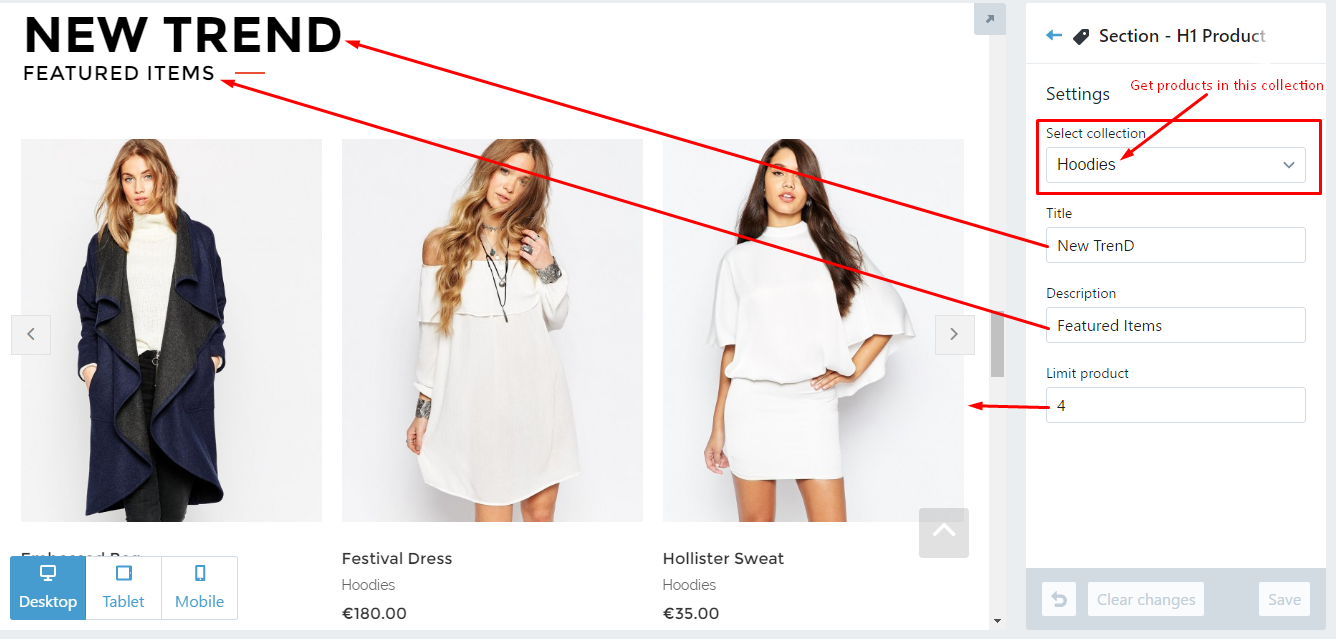
Section Brand
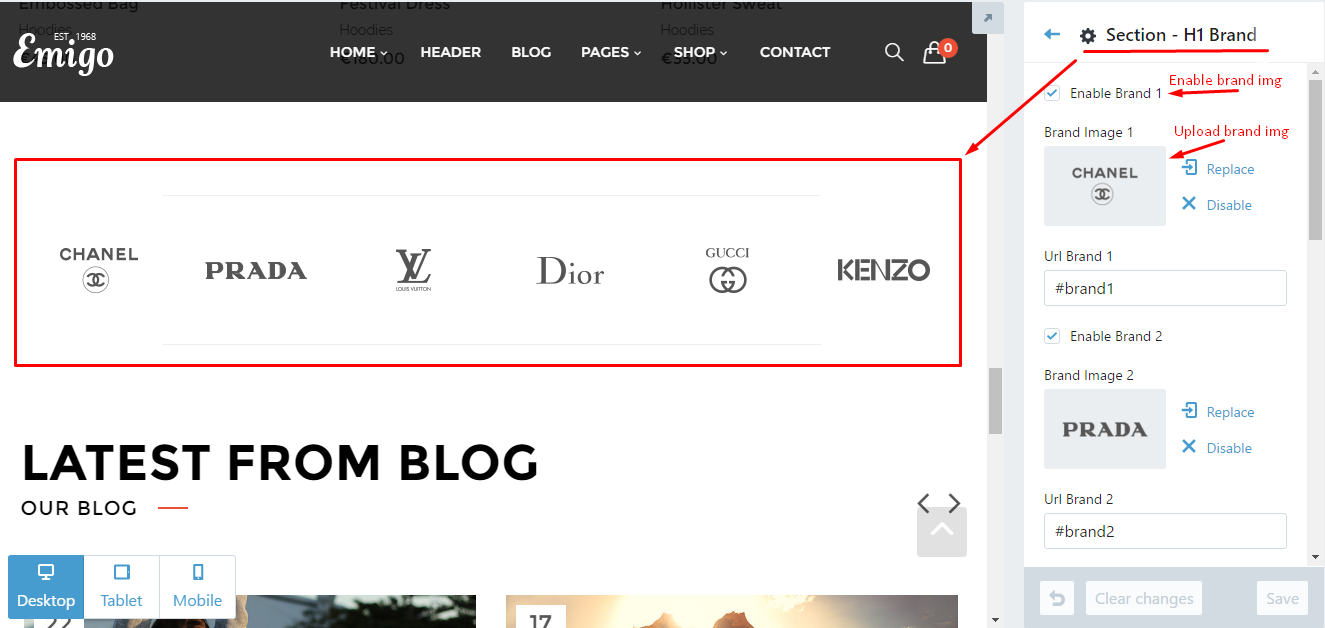
Section Latest Blog
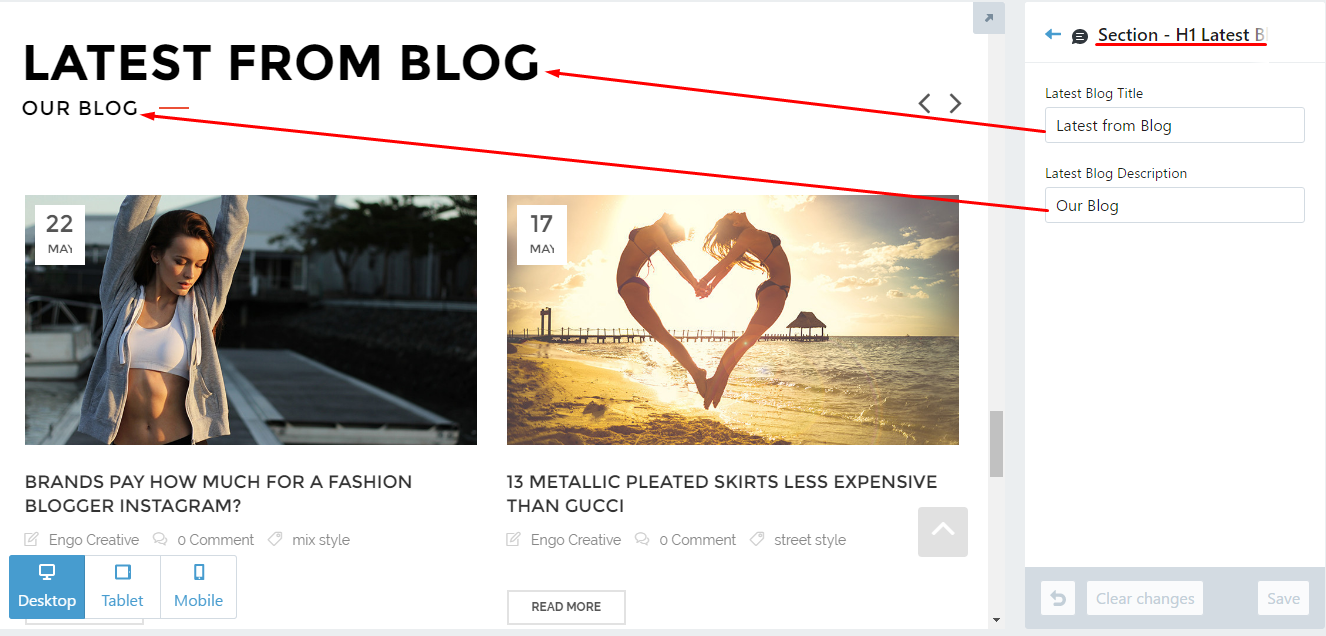
Section Testimonial
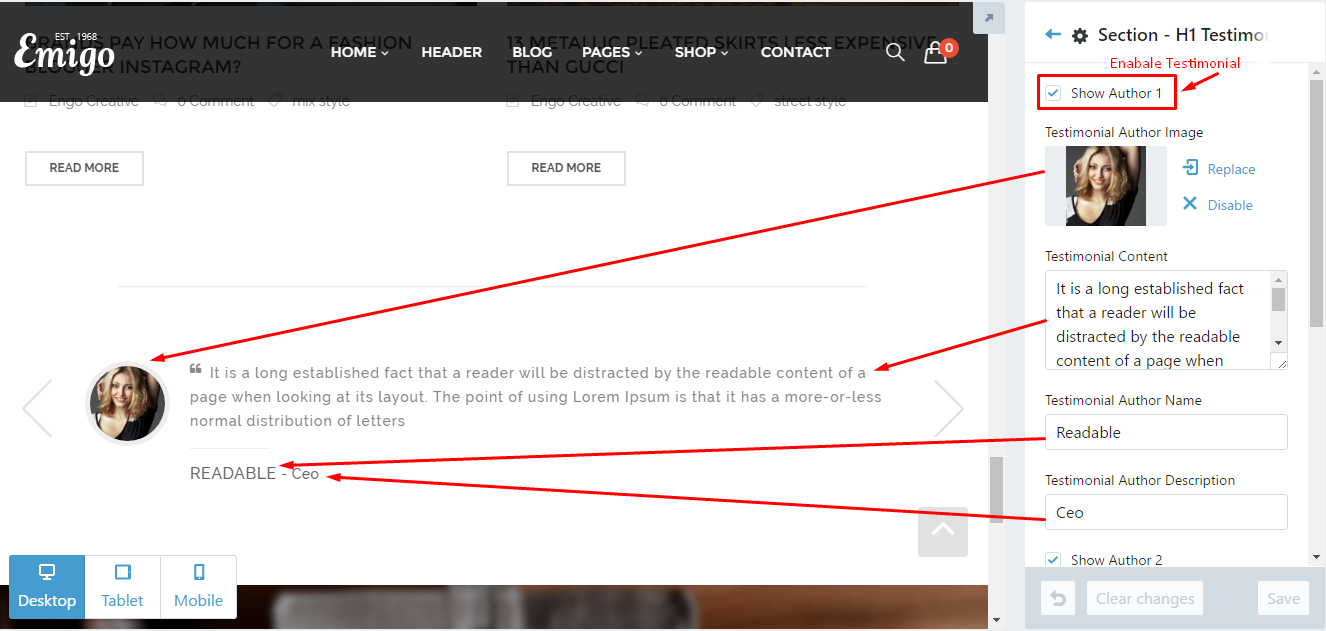
Section Newsletter
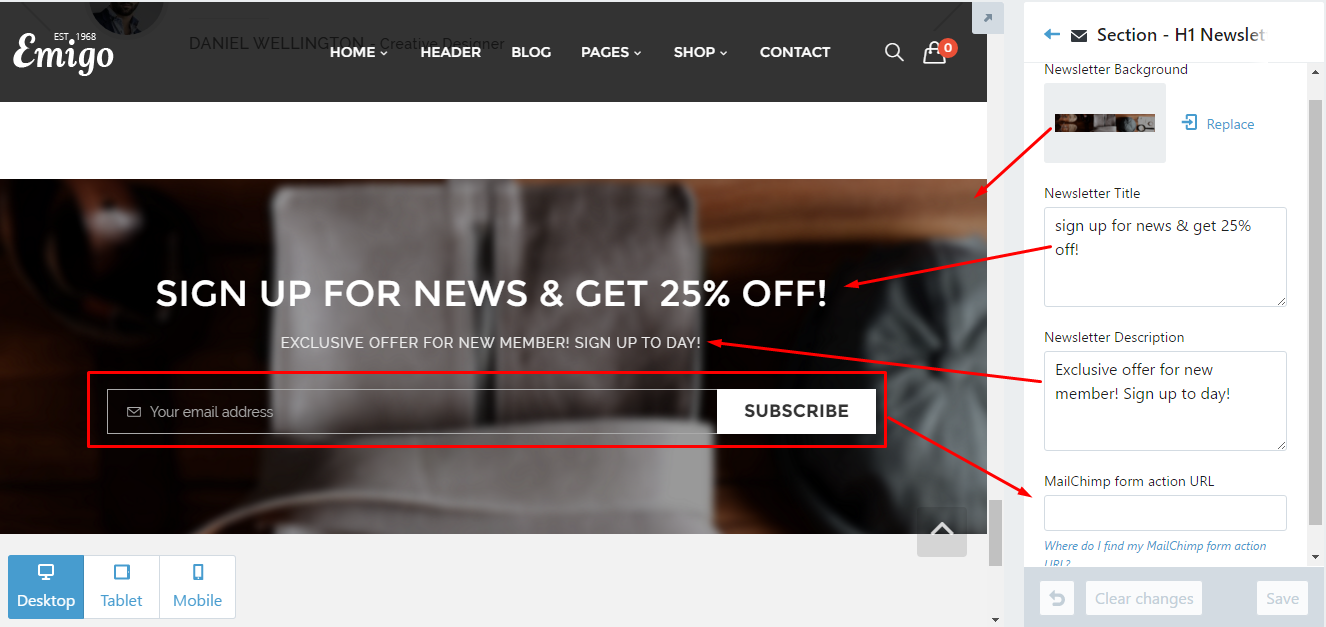
Footer
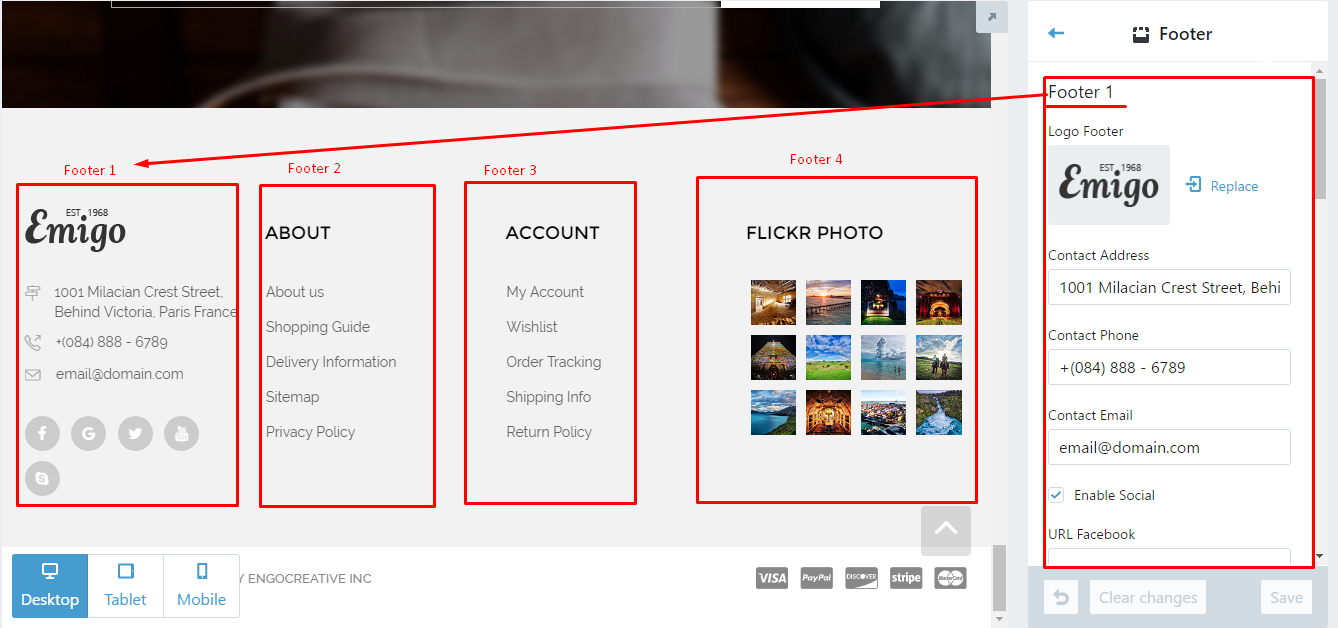
Home page 2
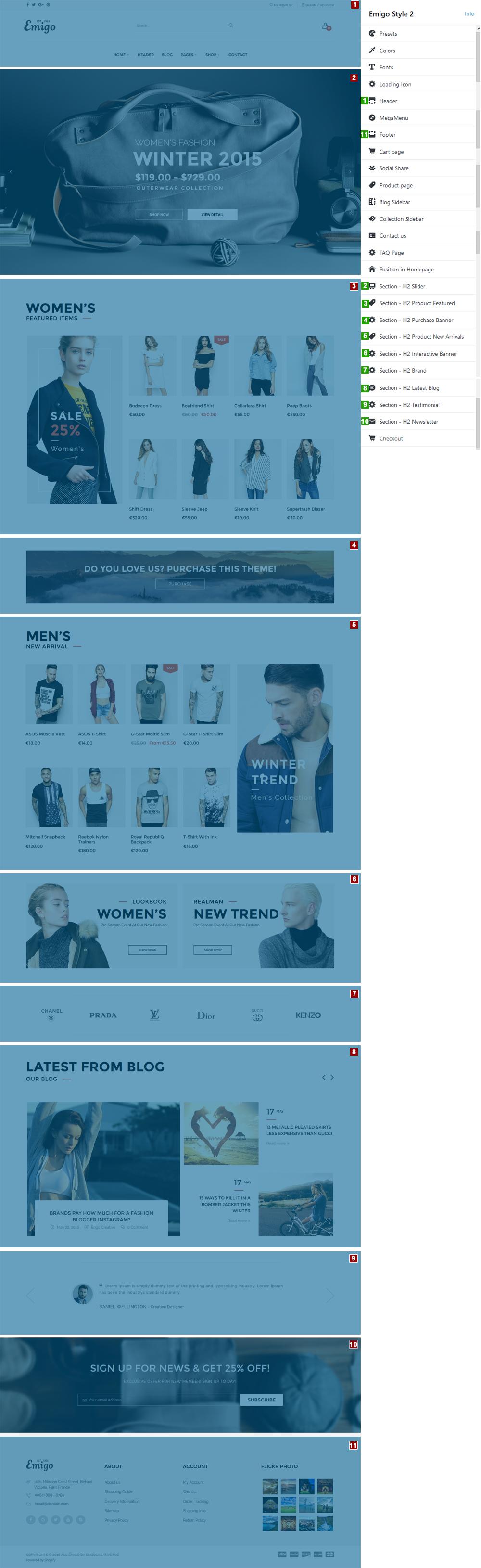
Header
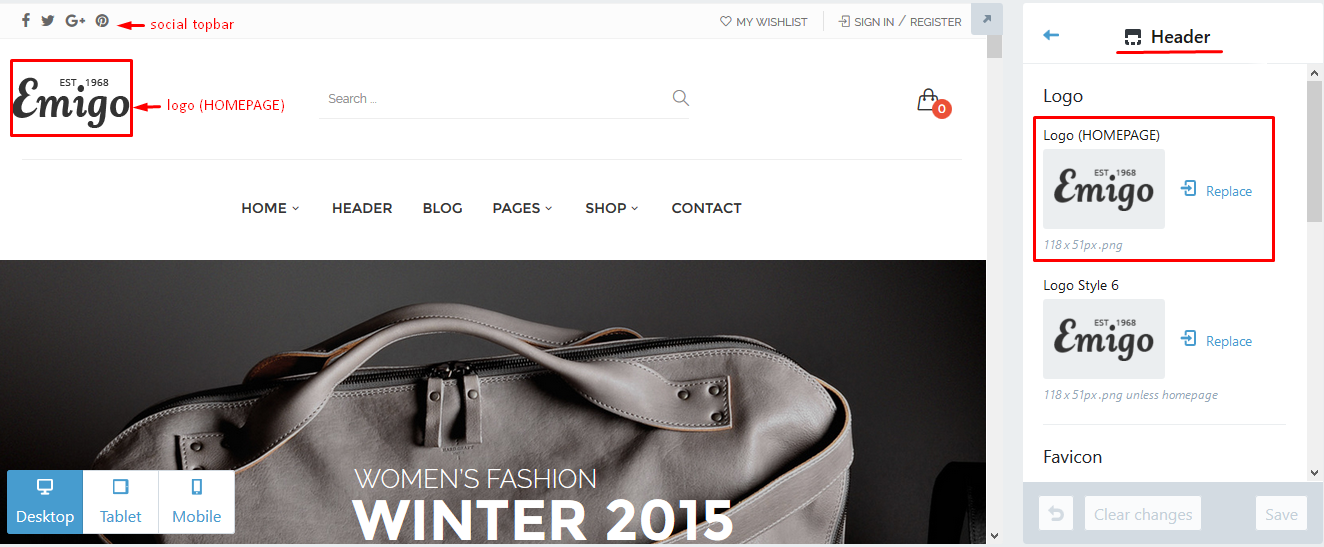
Section Slider
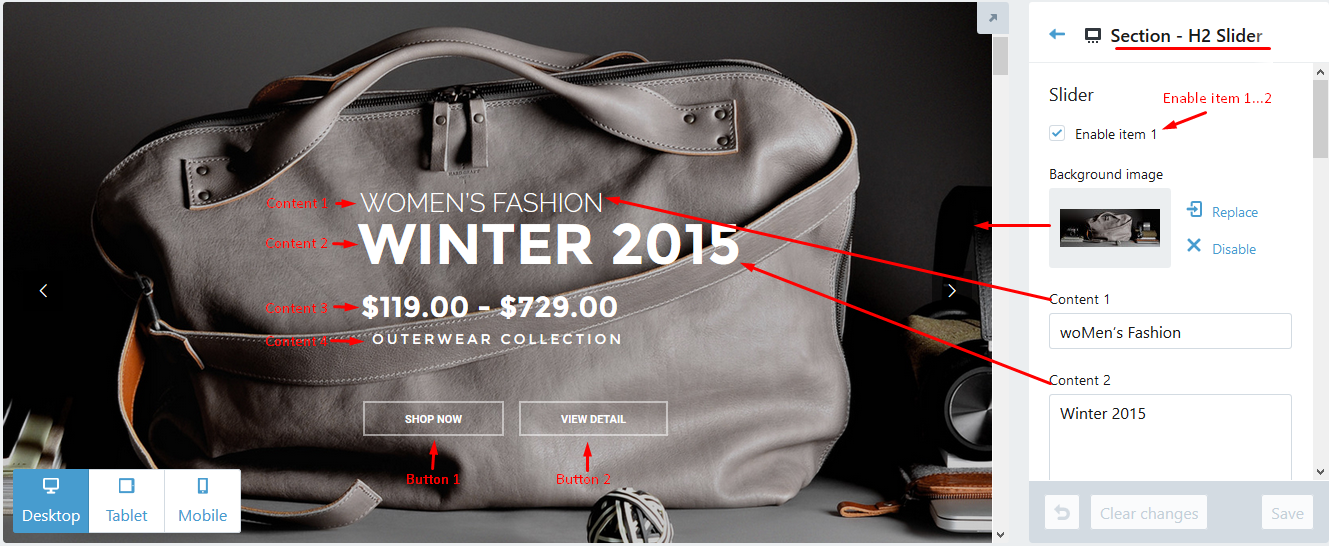
Section Featured Products
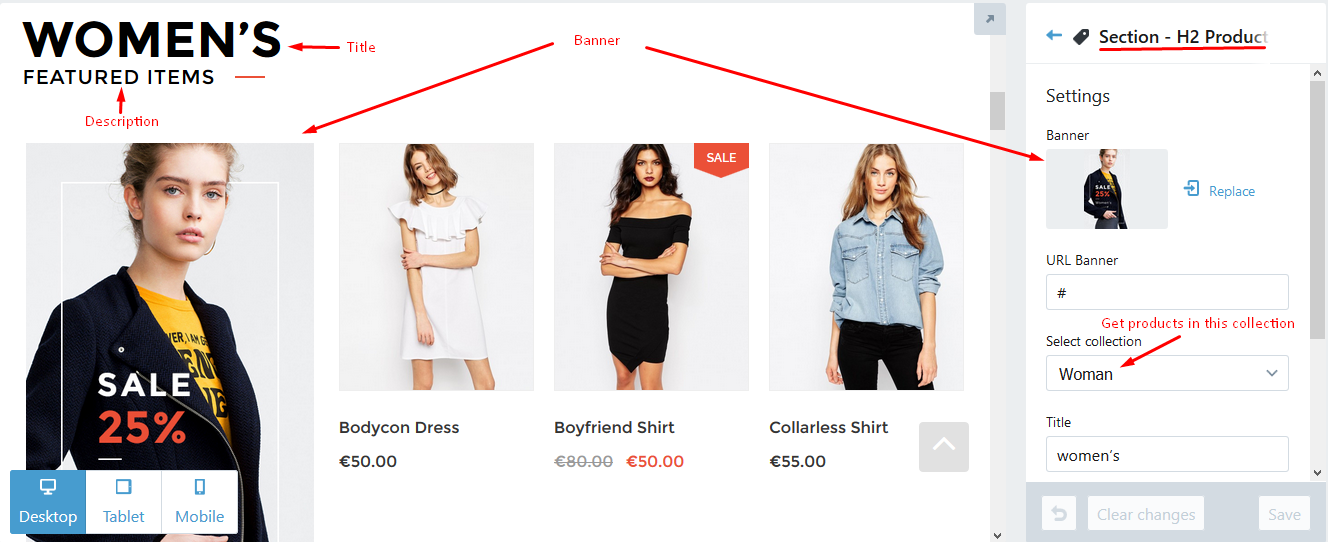
Section Purchase Banner
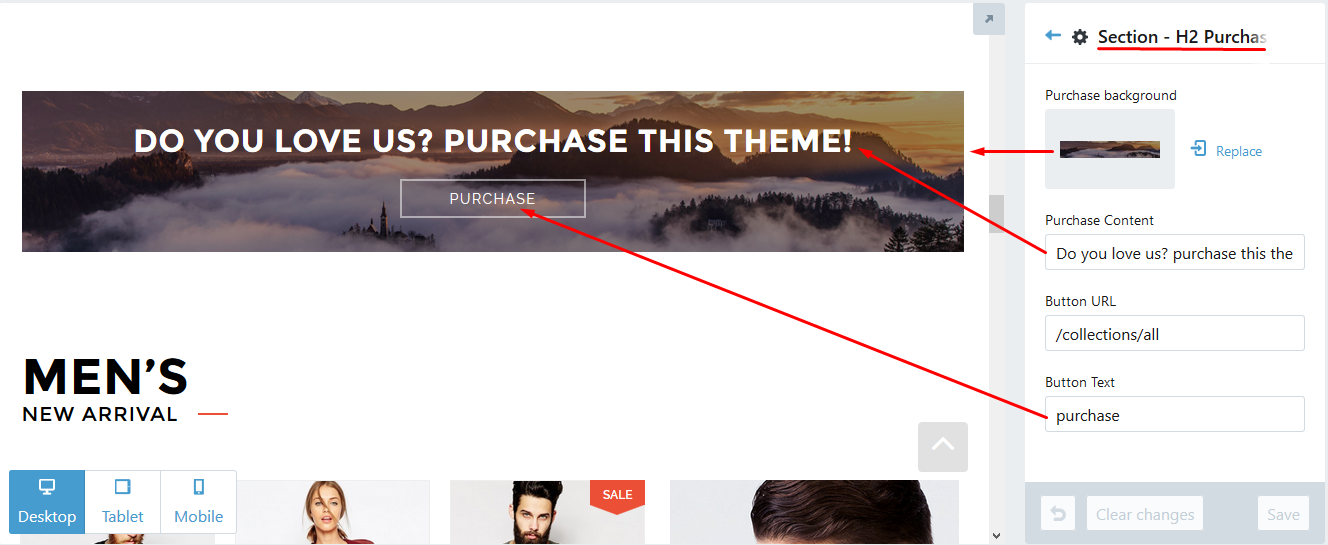
Section Products New Arrivals
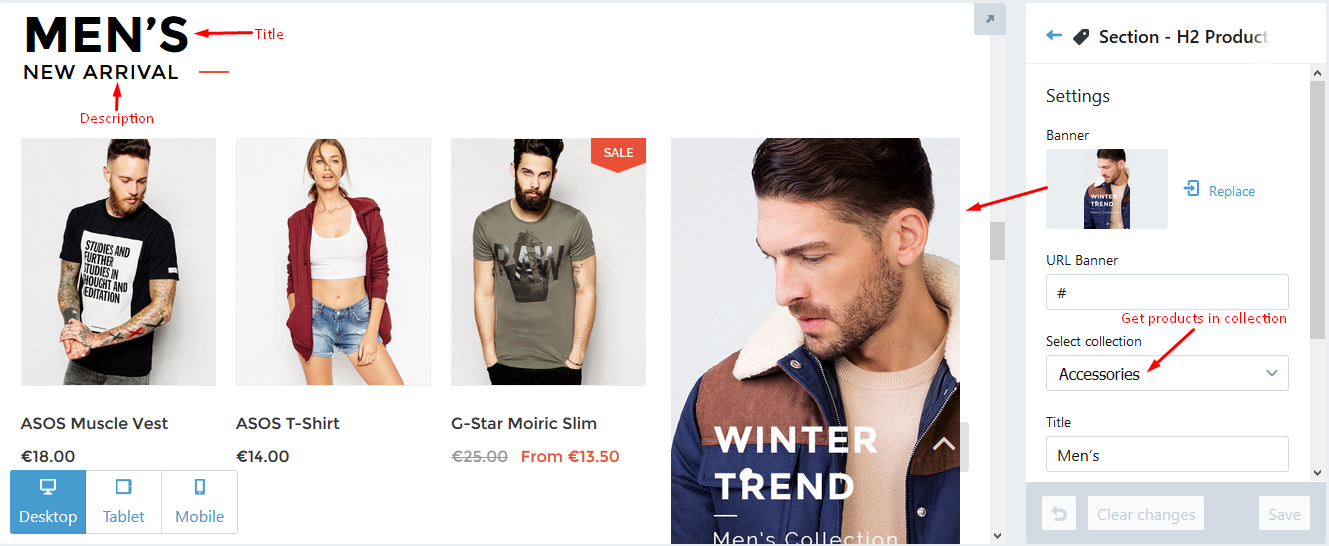
Section Interactive Banner
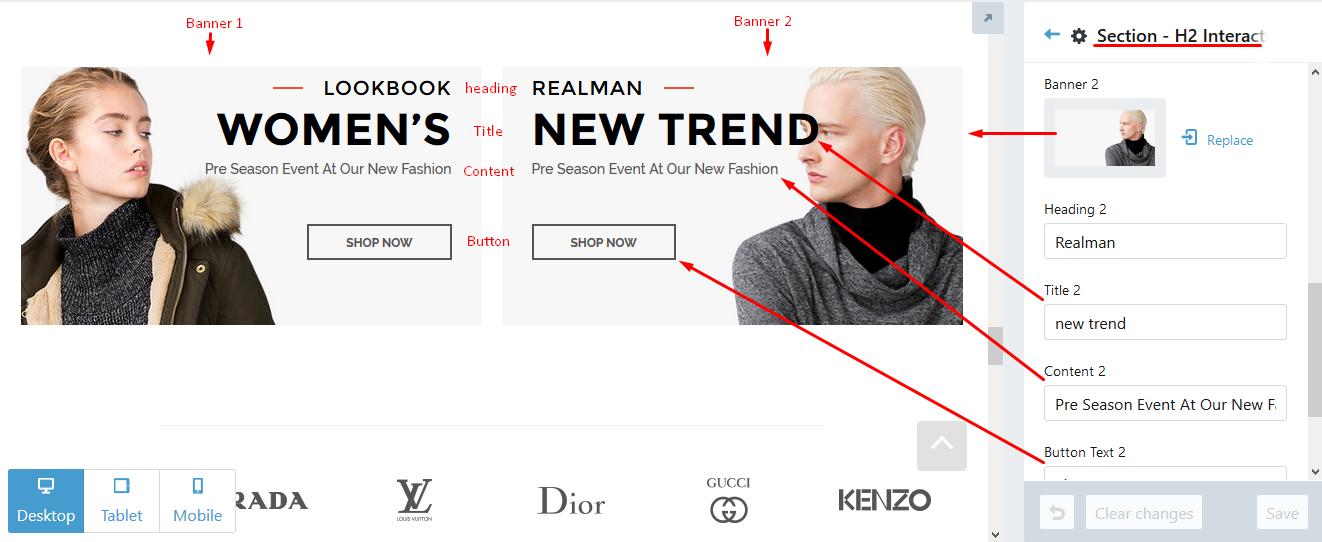
Section Brand
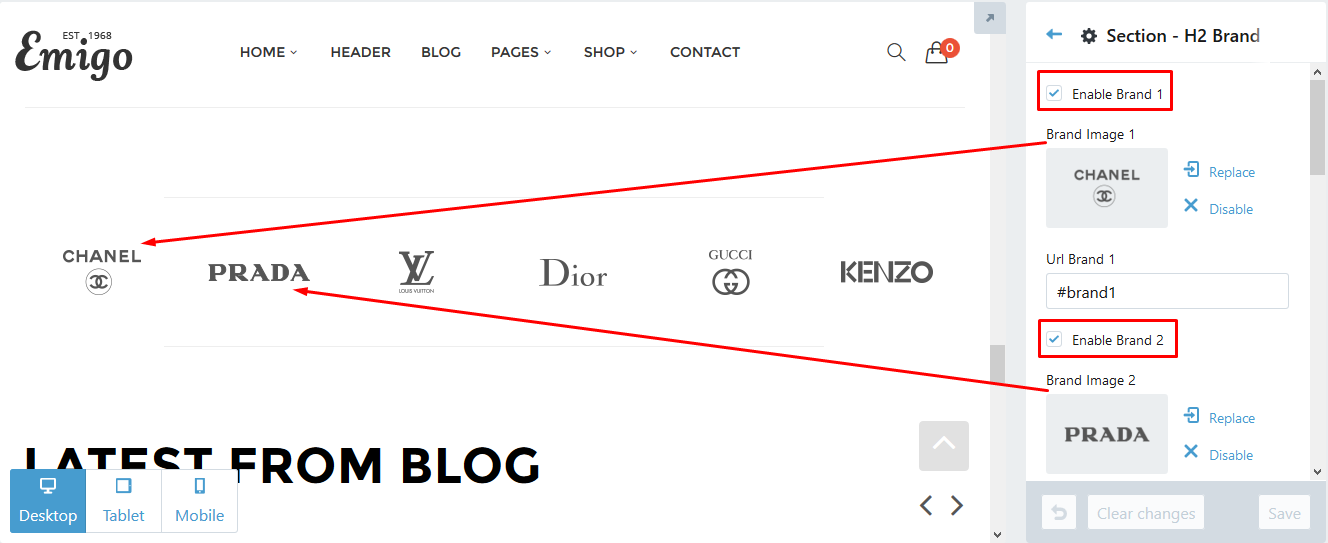
Section Latest Blog
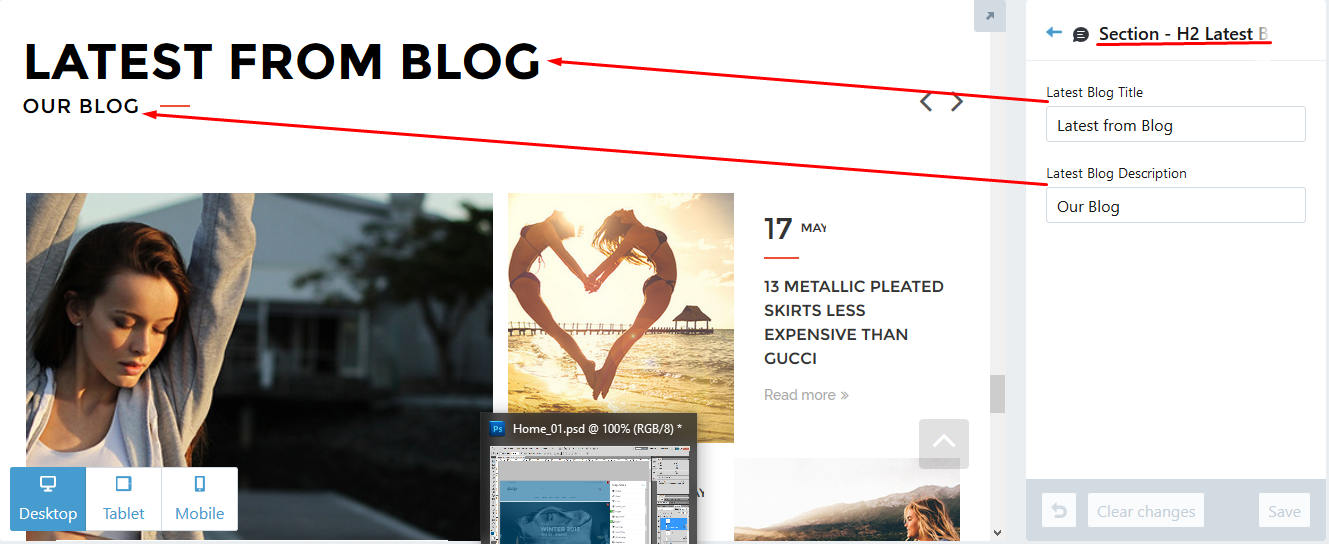
Section Testimonial
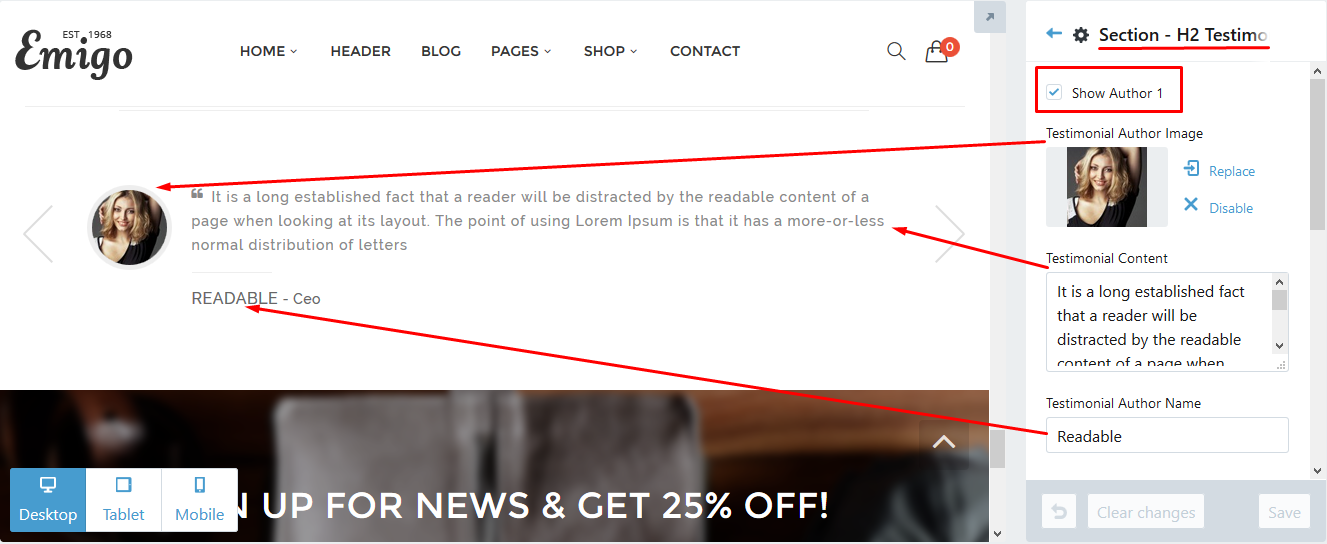
Section Newsletter
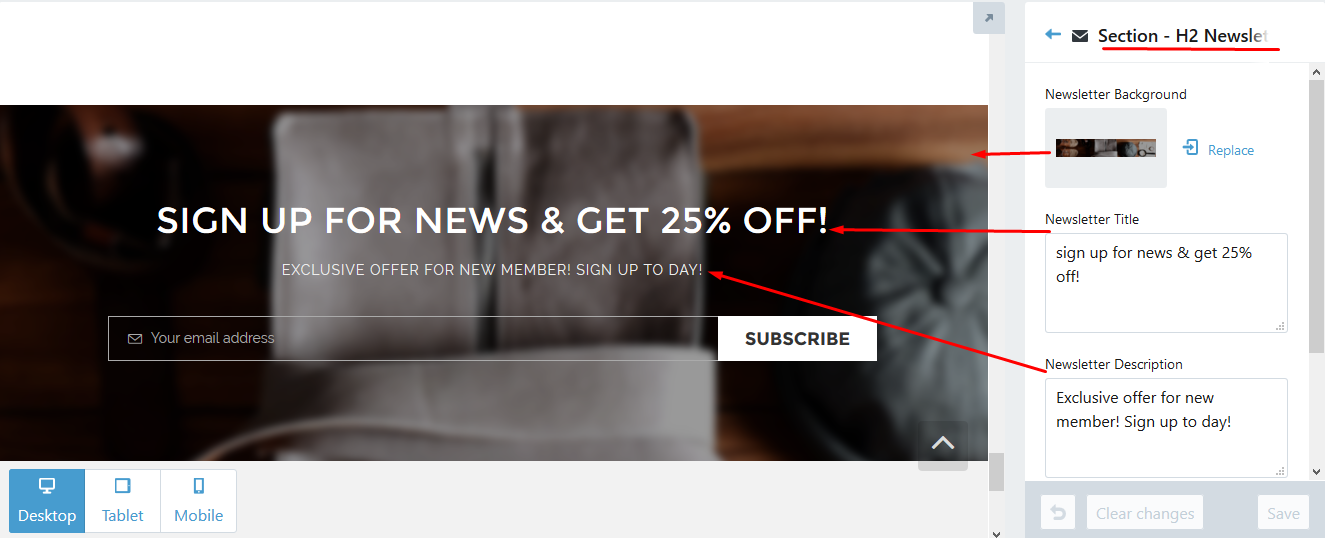
Footer
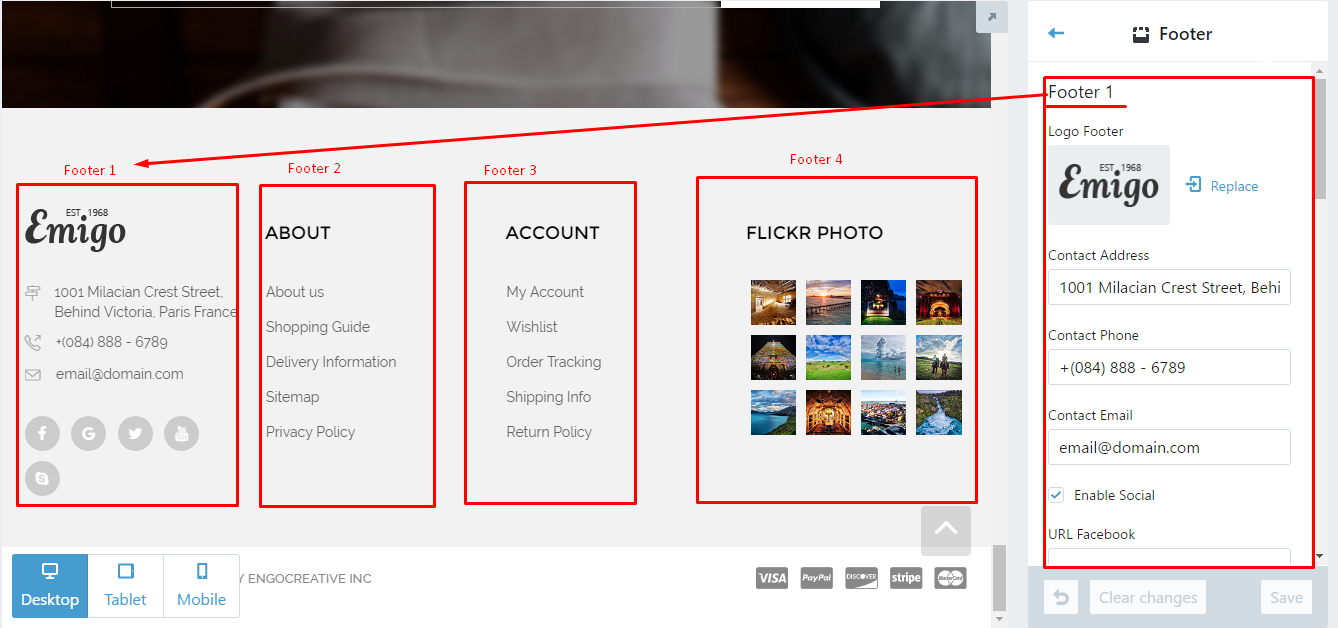
Home page 3
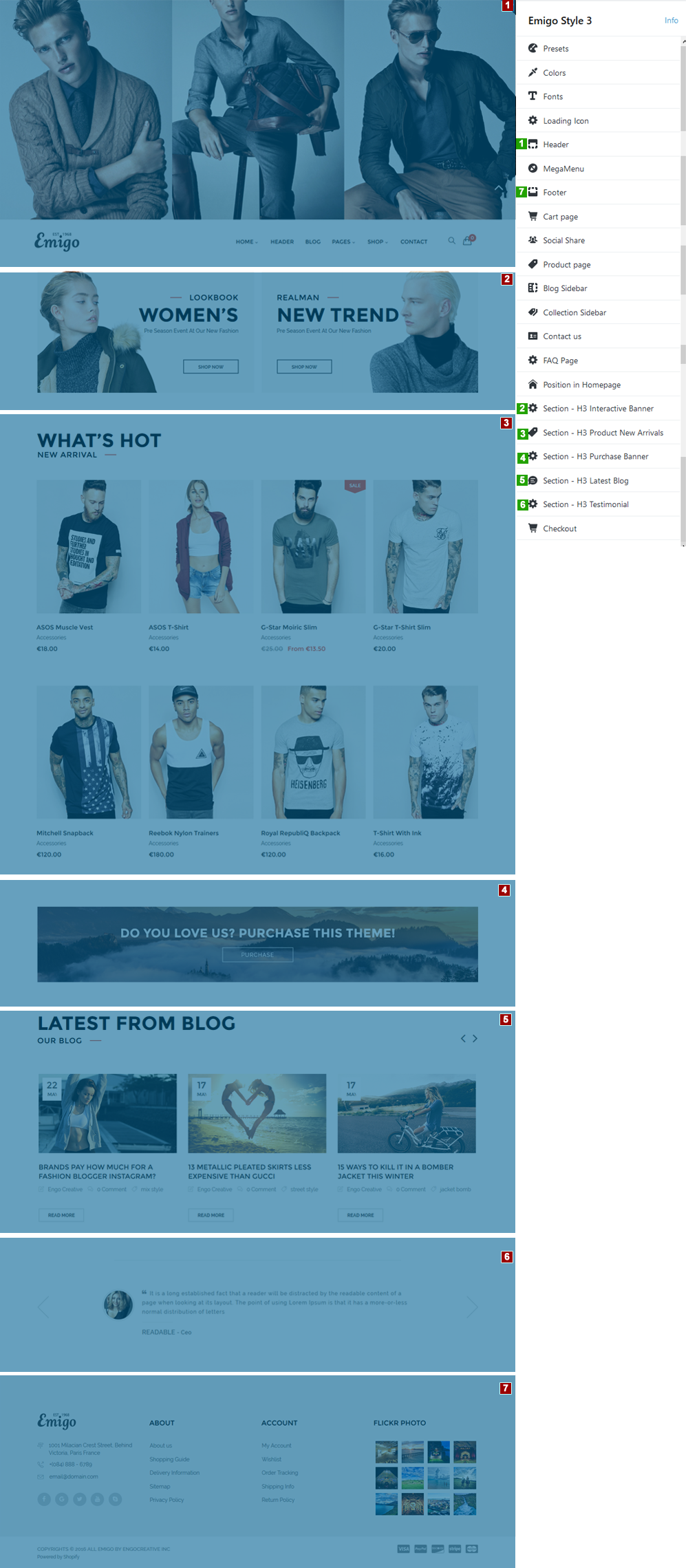
Topbar Slide in Header

Section Interactive banner
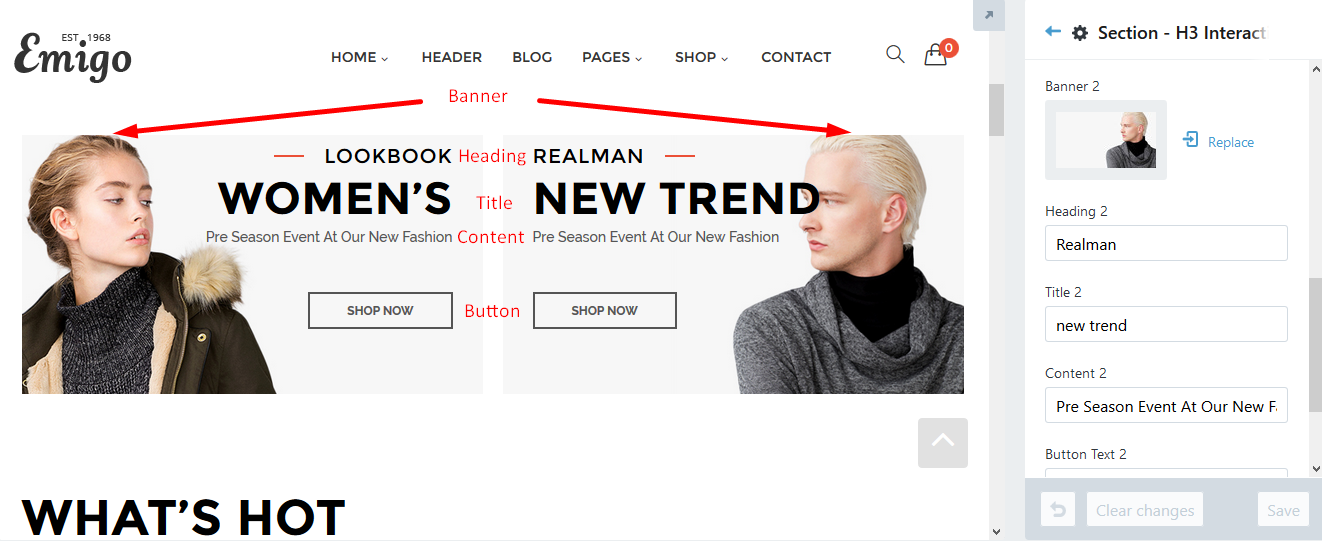
Section Product New Arrivals
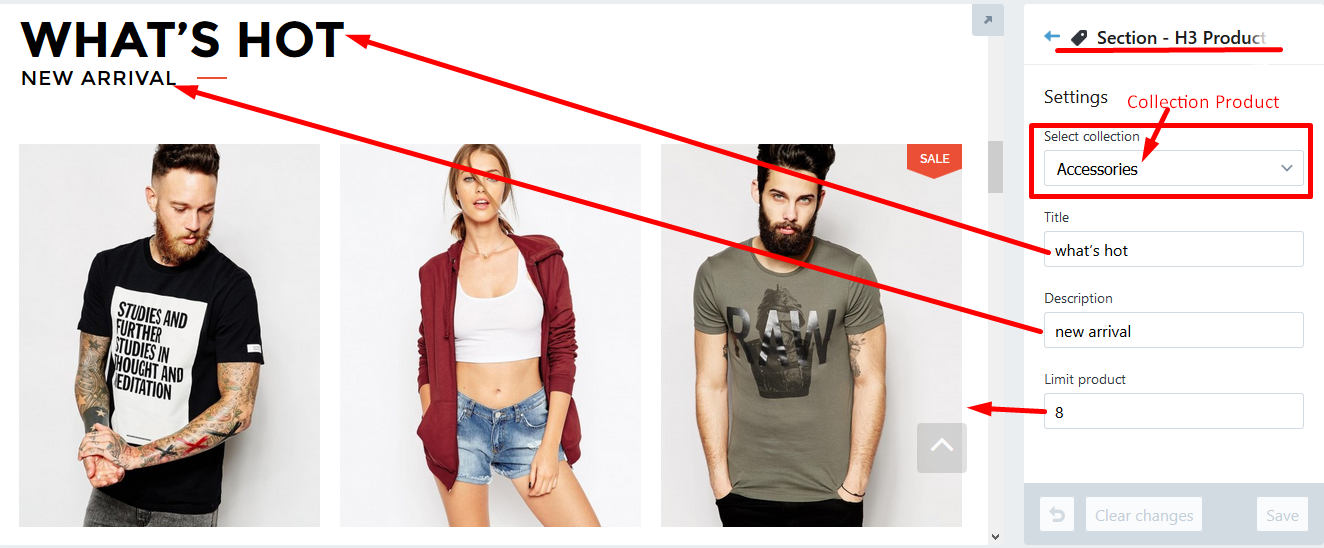
Section Purchase Banner
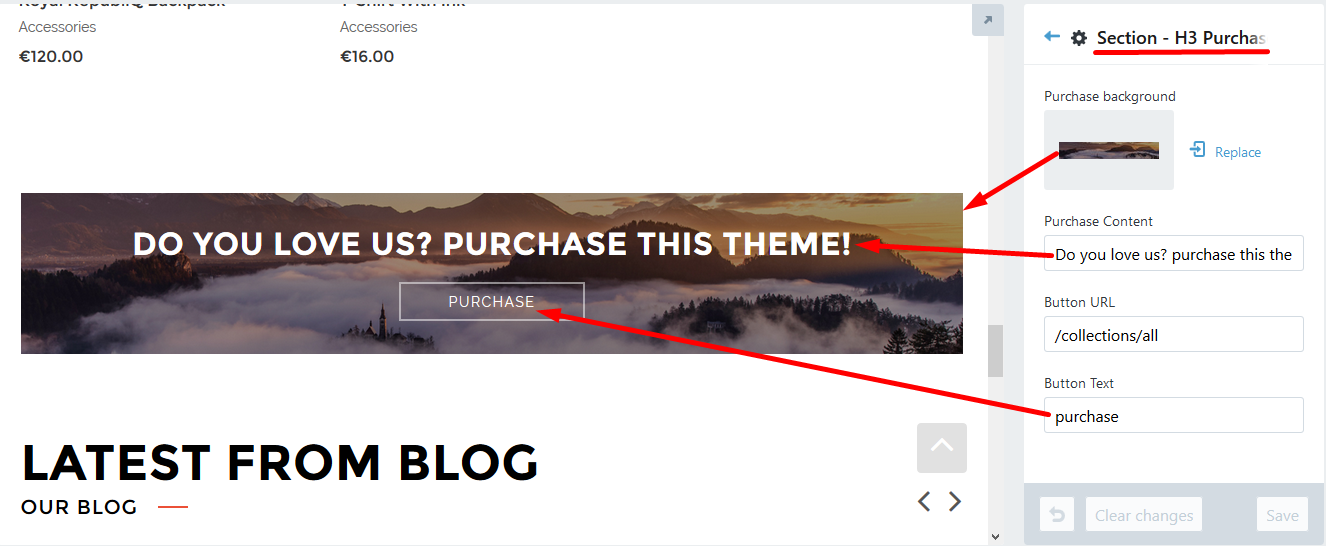
Section Latest Blog
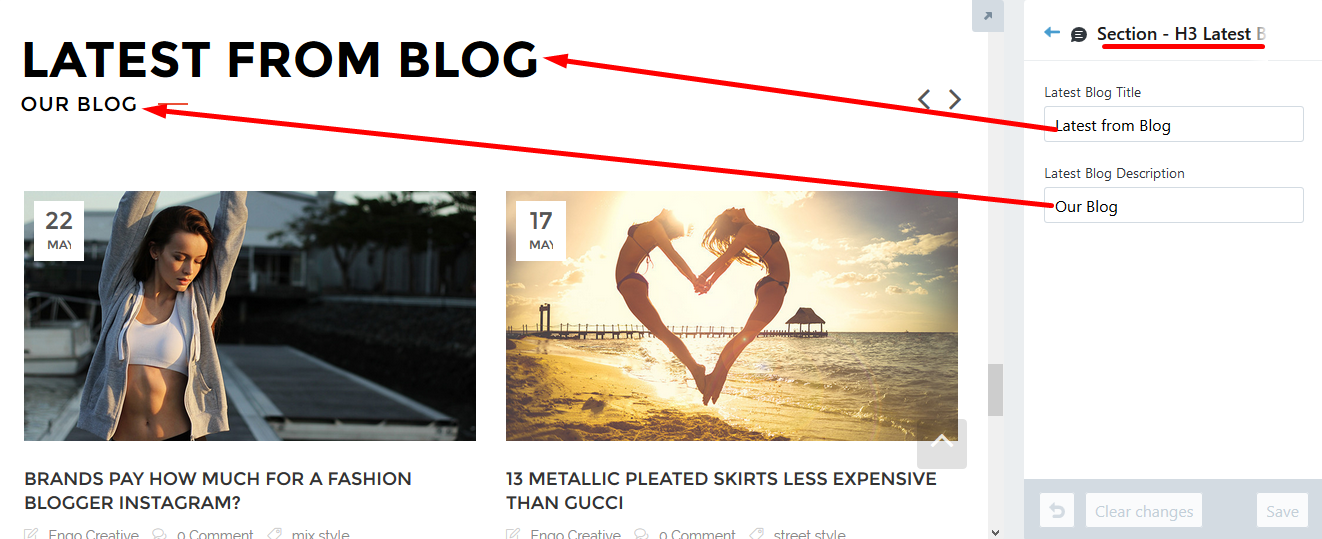
Section Testimonial
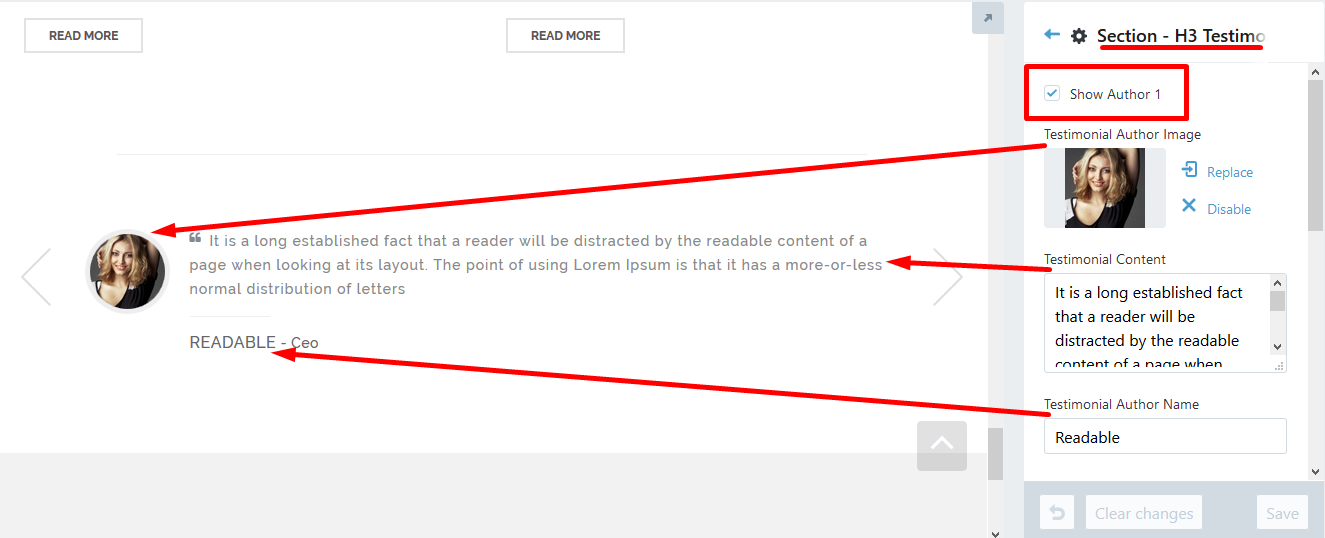
Home page 4
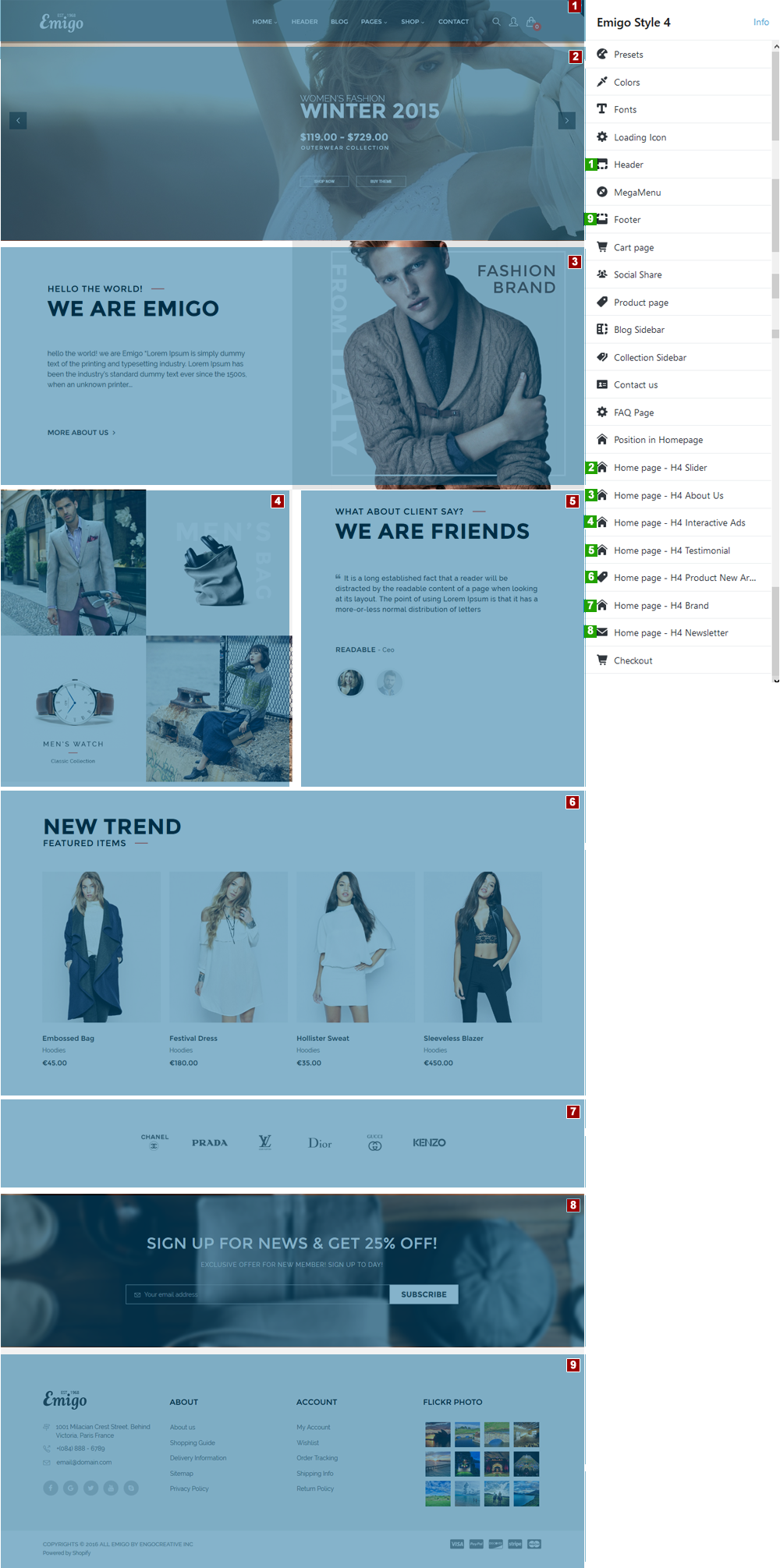
Section Slider
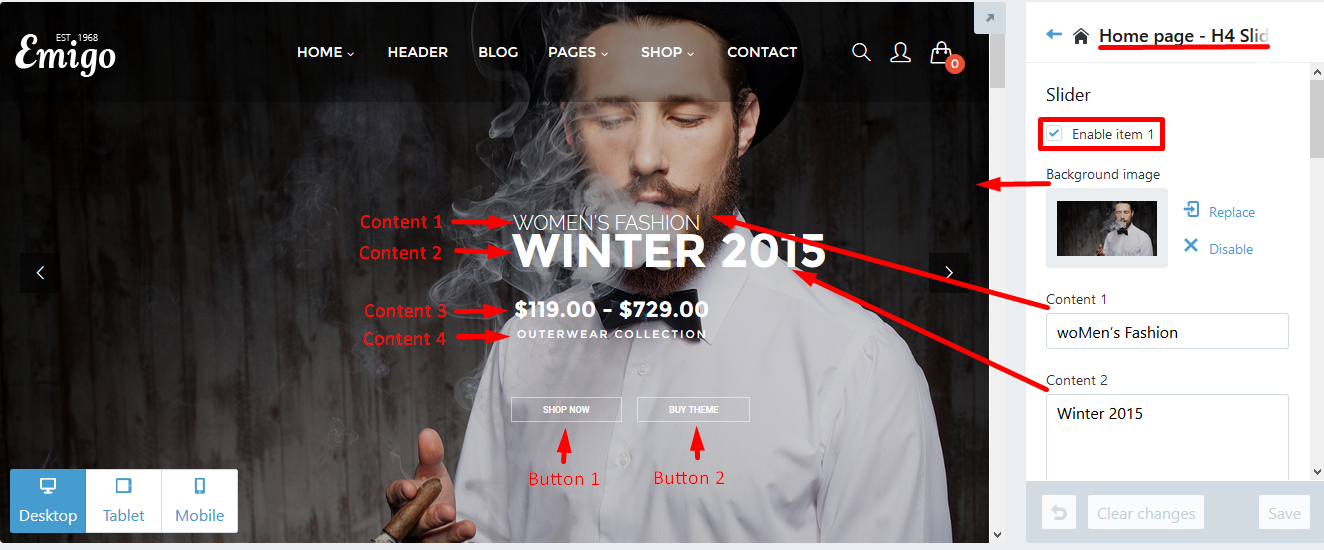
Section About Us
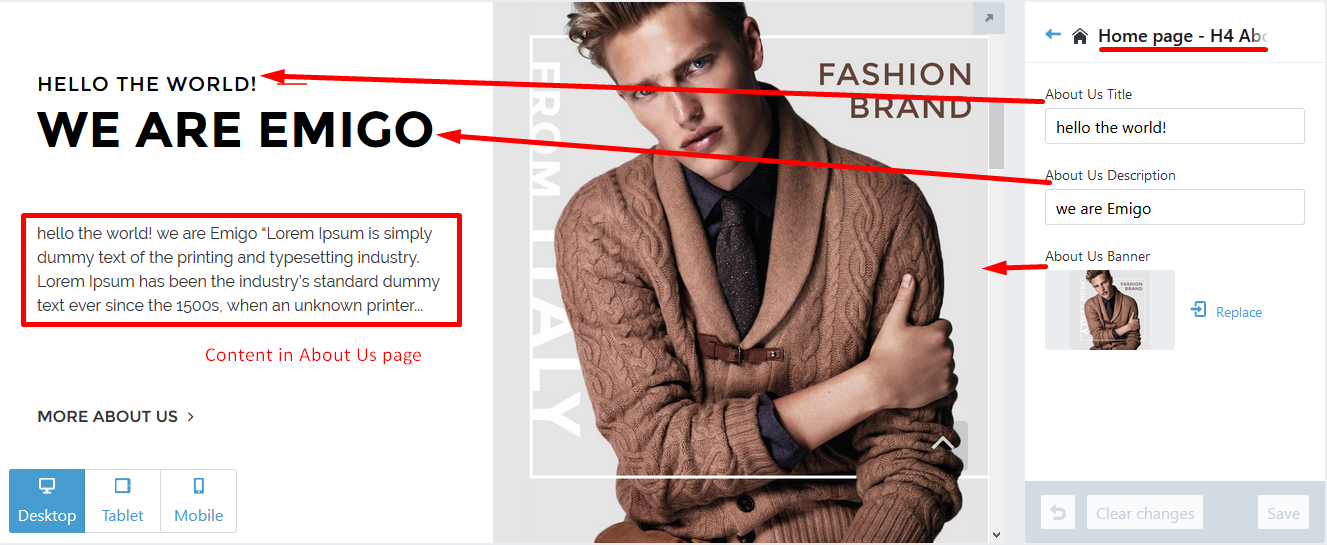
Section Featured Products
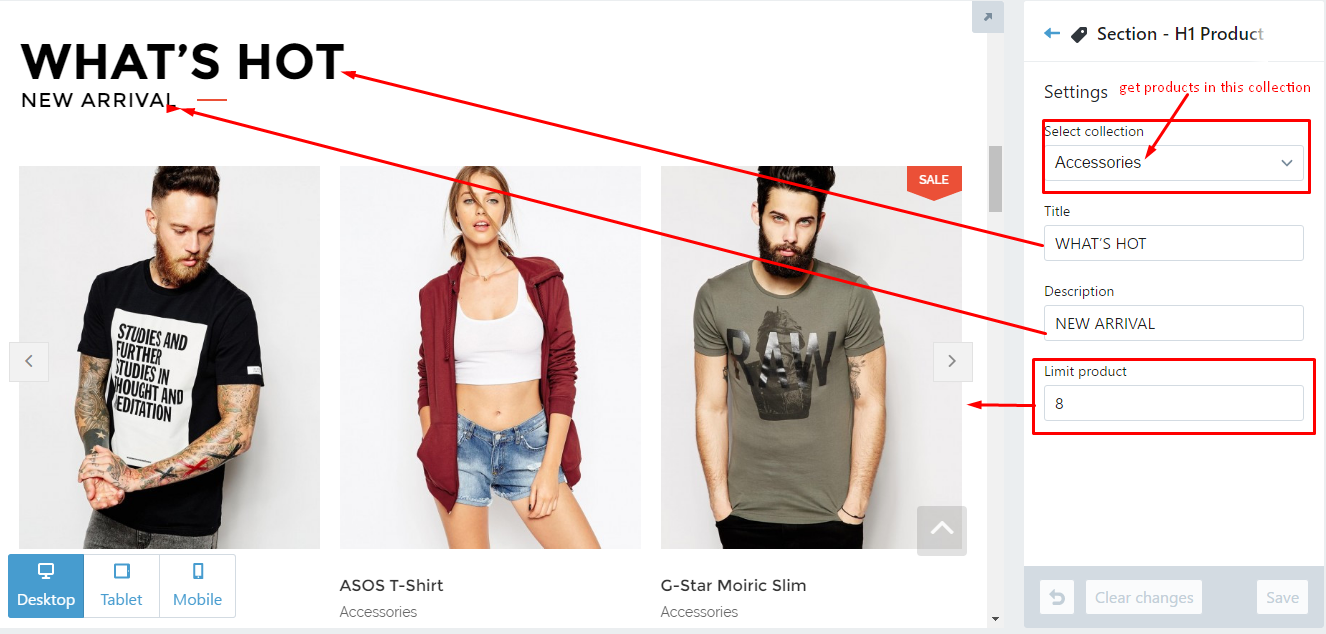
Section Interactive Ads
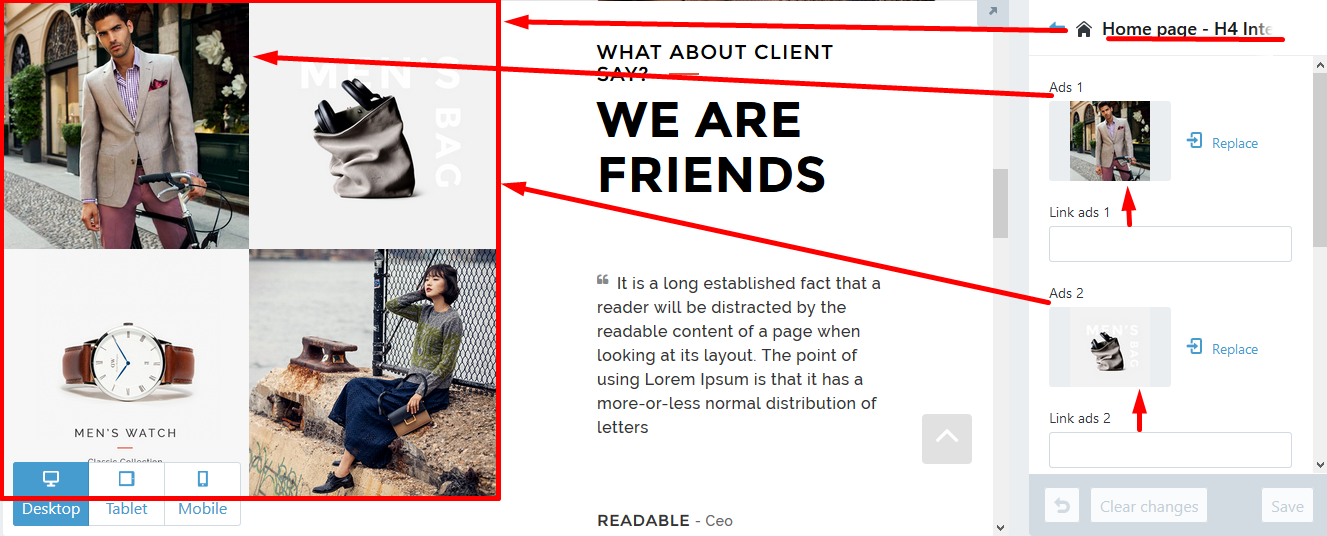
Section Testimonial
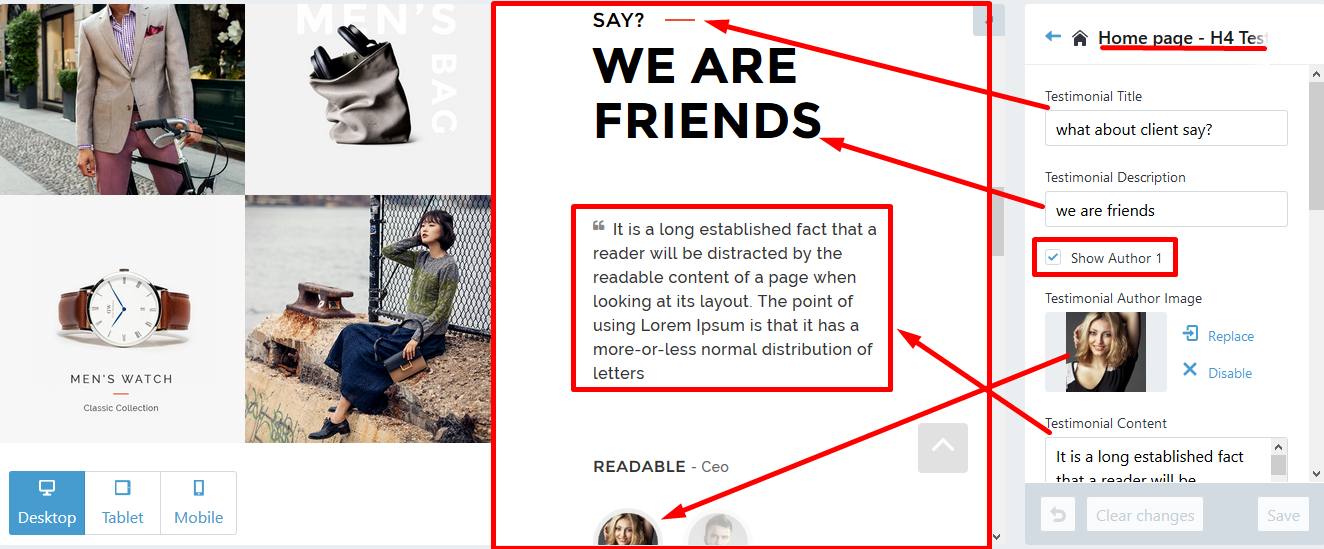
Section Products New Arrivals
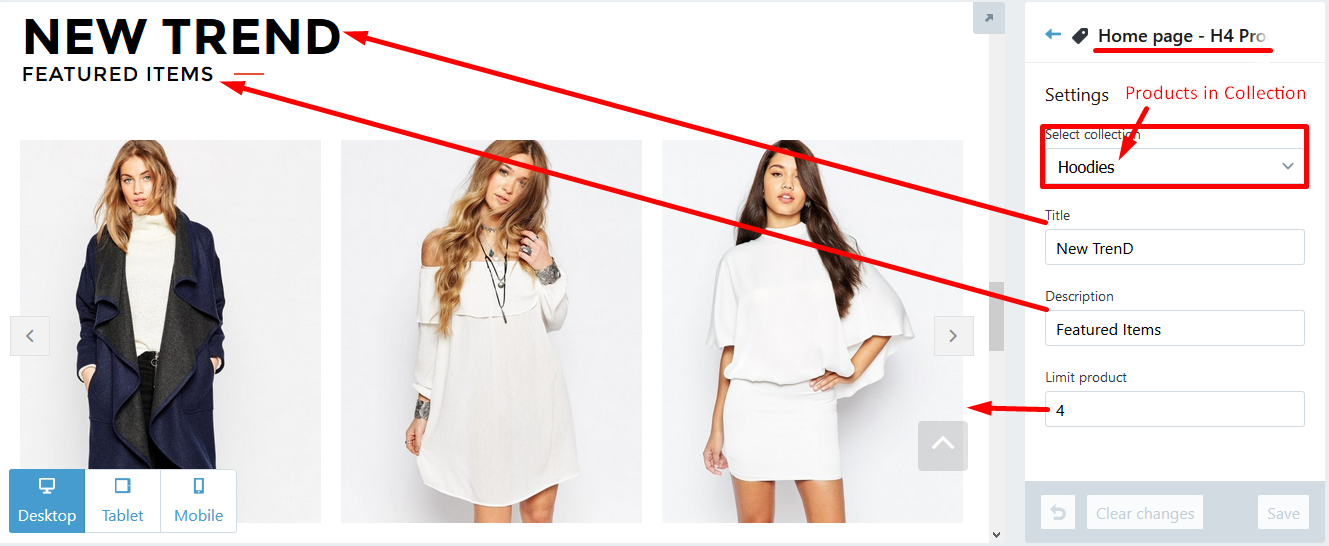
Section Brand
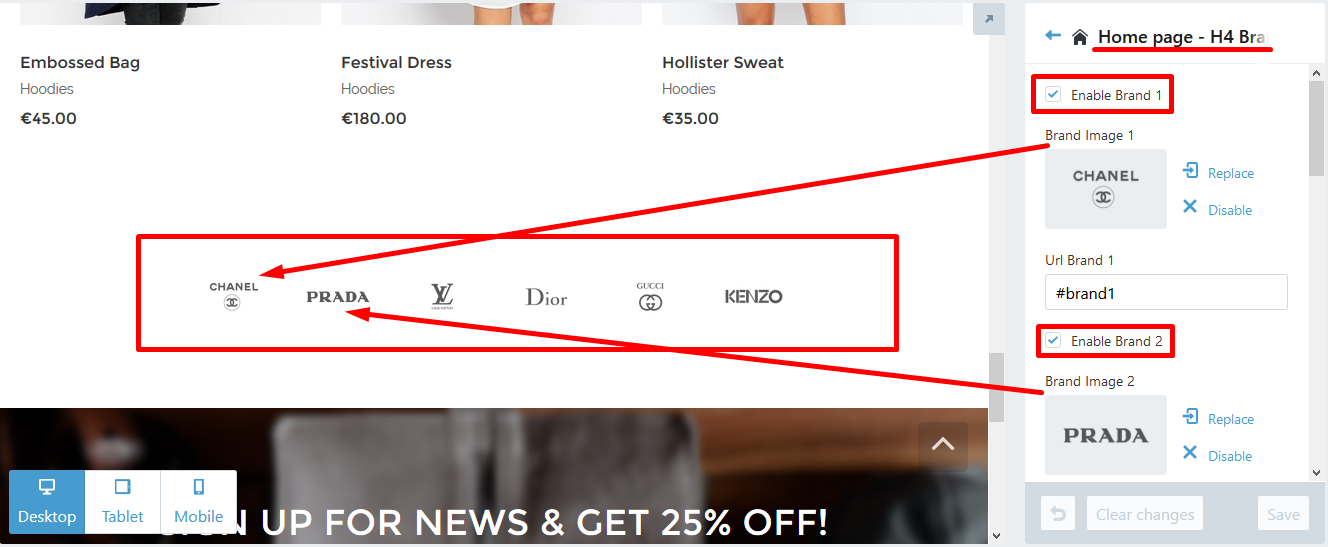
Section Newsletter
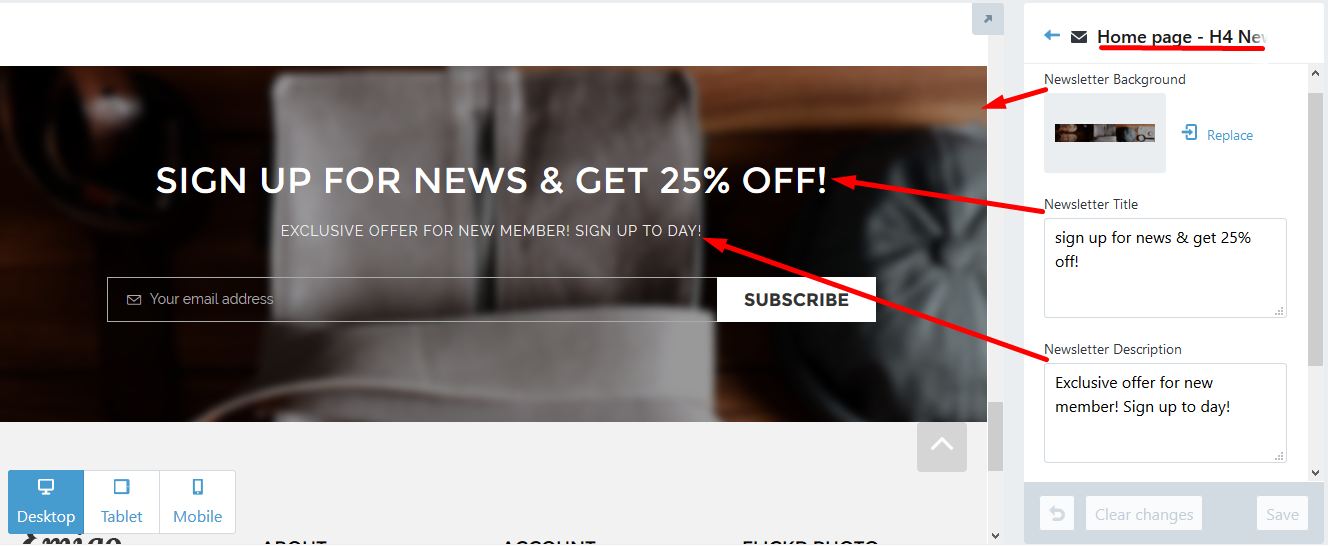
Home page 5
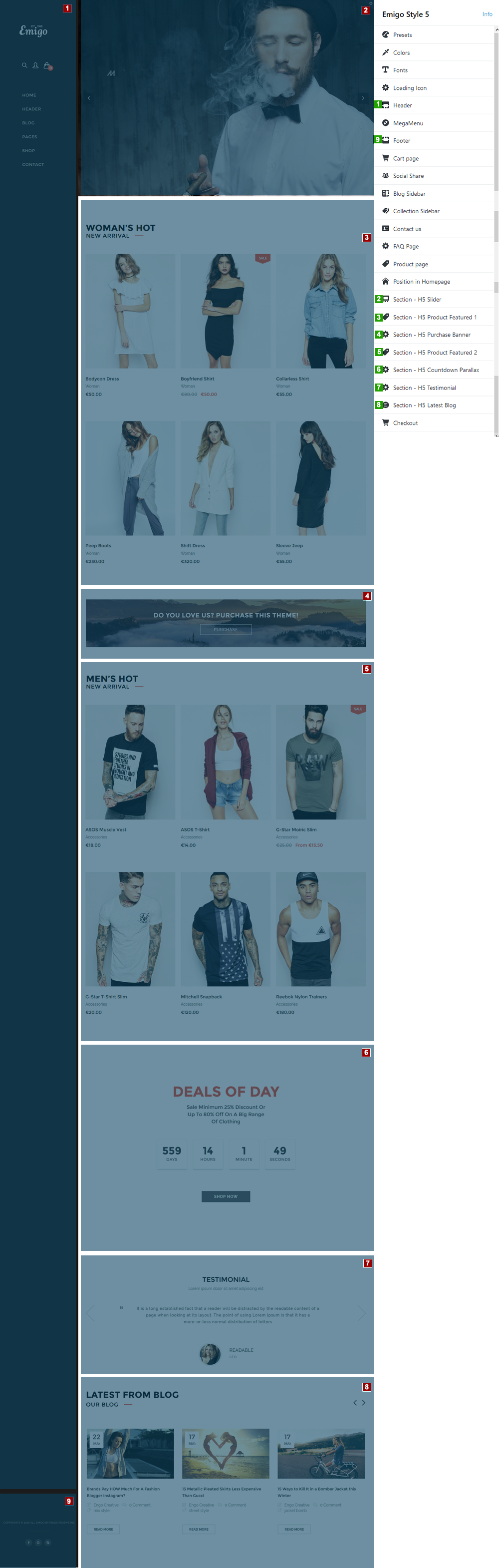
Header:
Section Slider
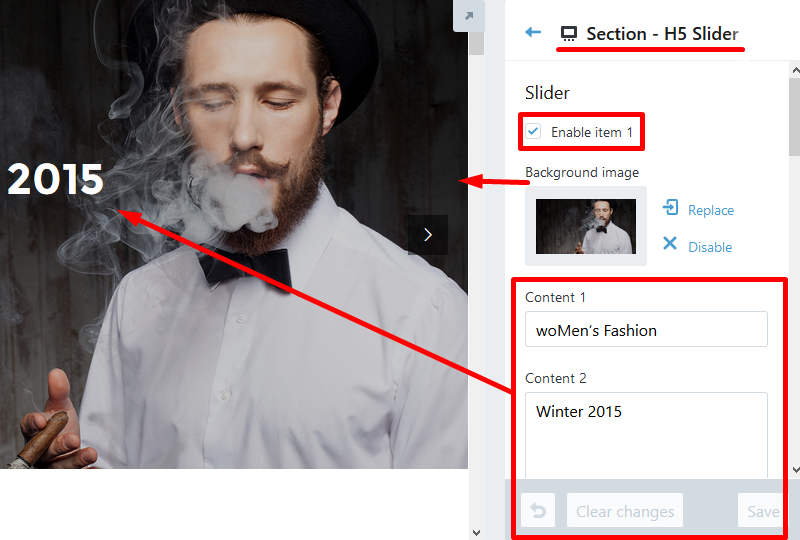
Section Featured Products 1
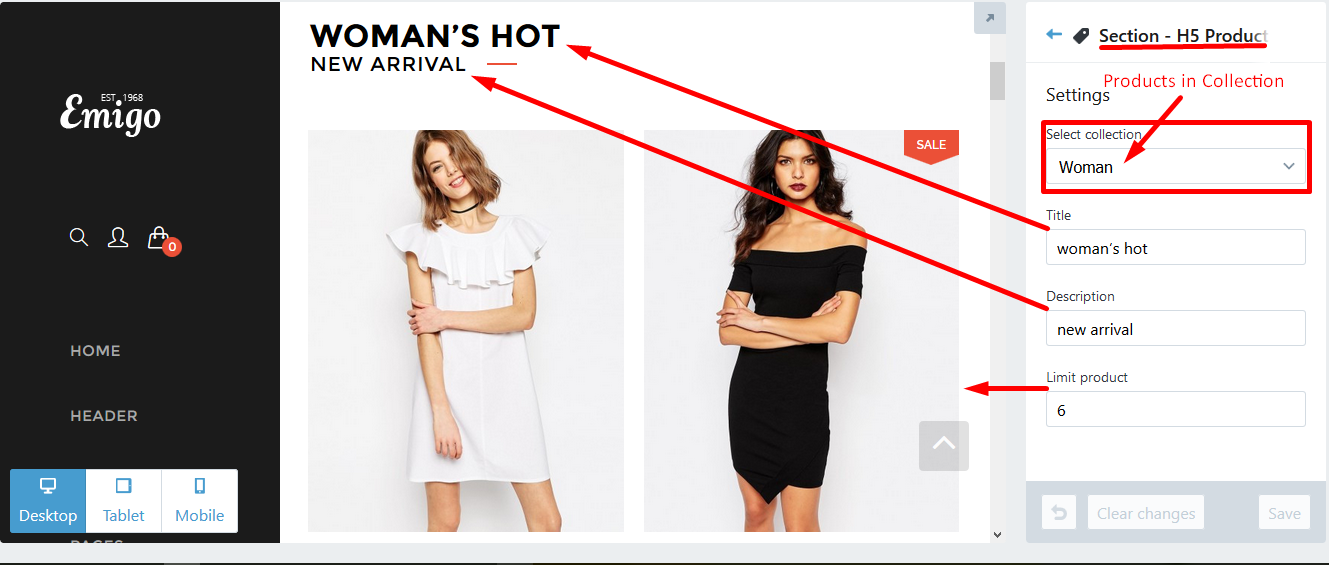
Section Purchase Banner

Section Featured Products 2
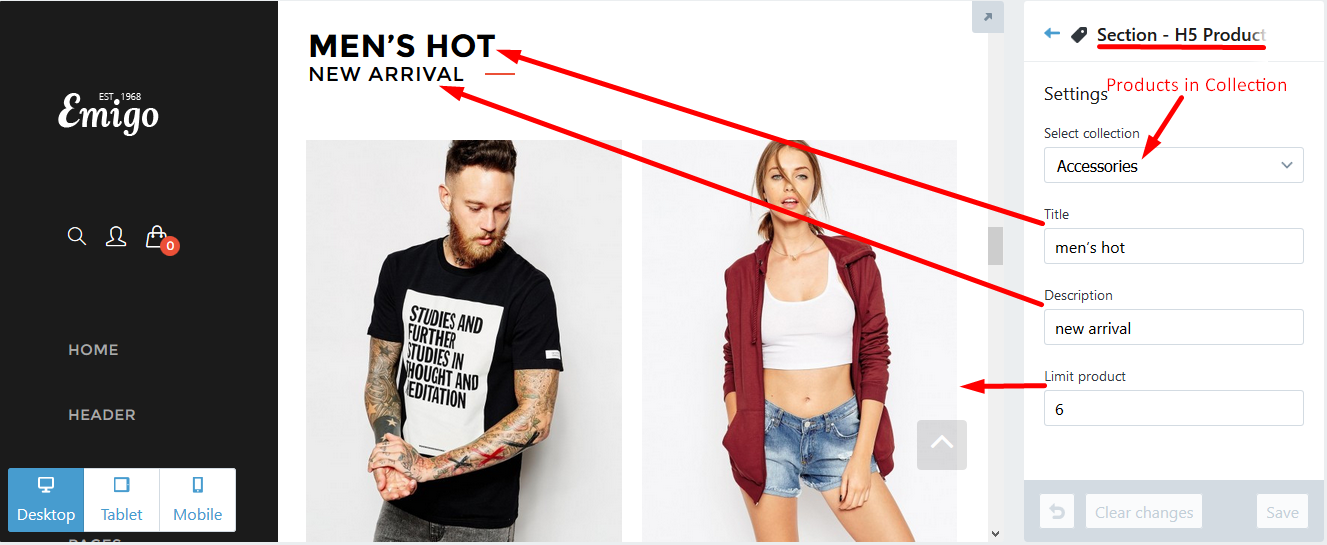
Section Countdown Parallax
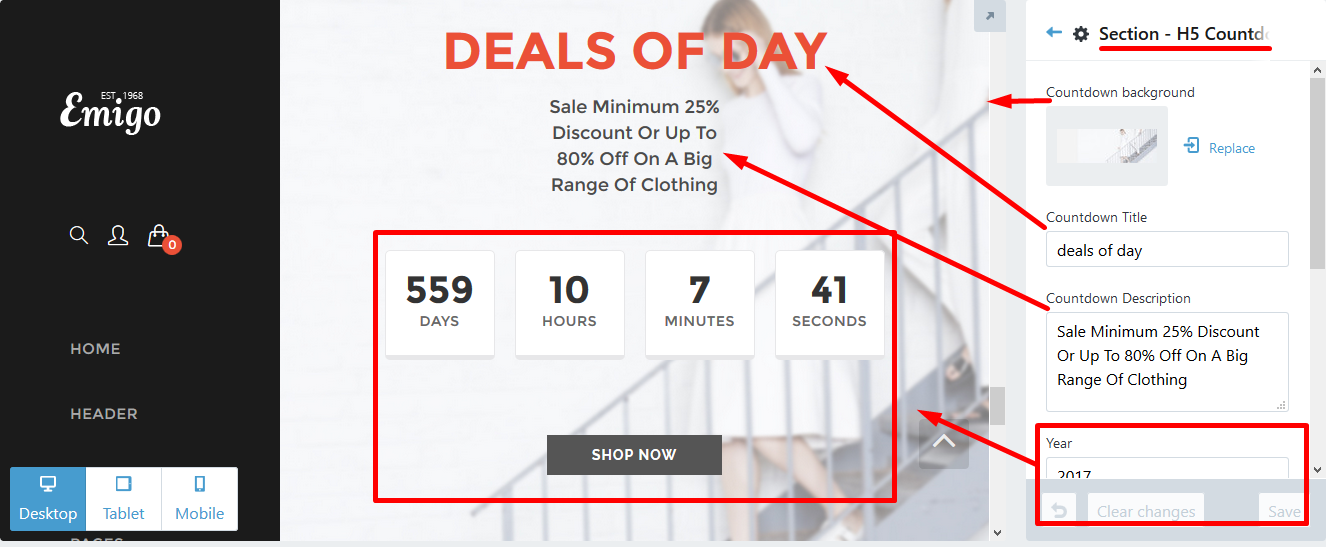
Section Testimonial
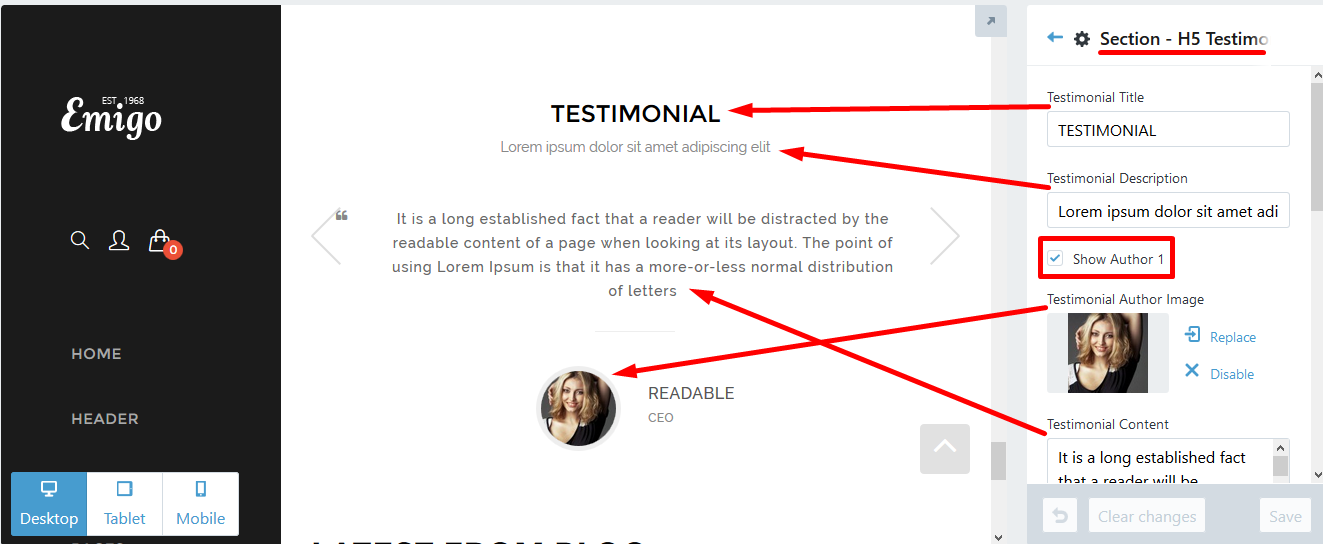
Section Latest Blog
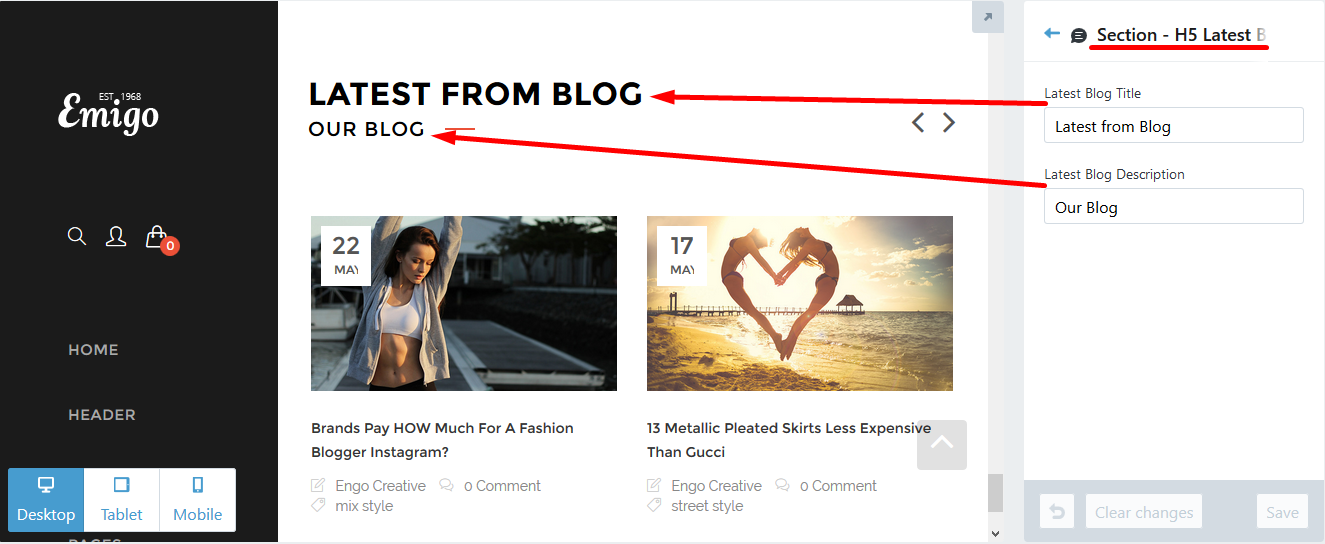
Footer
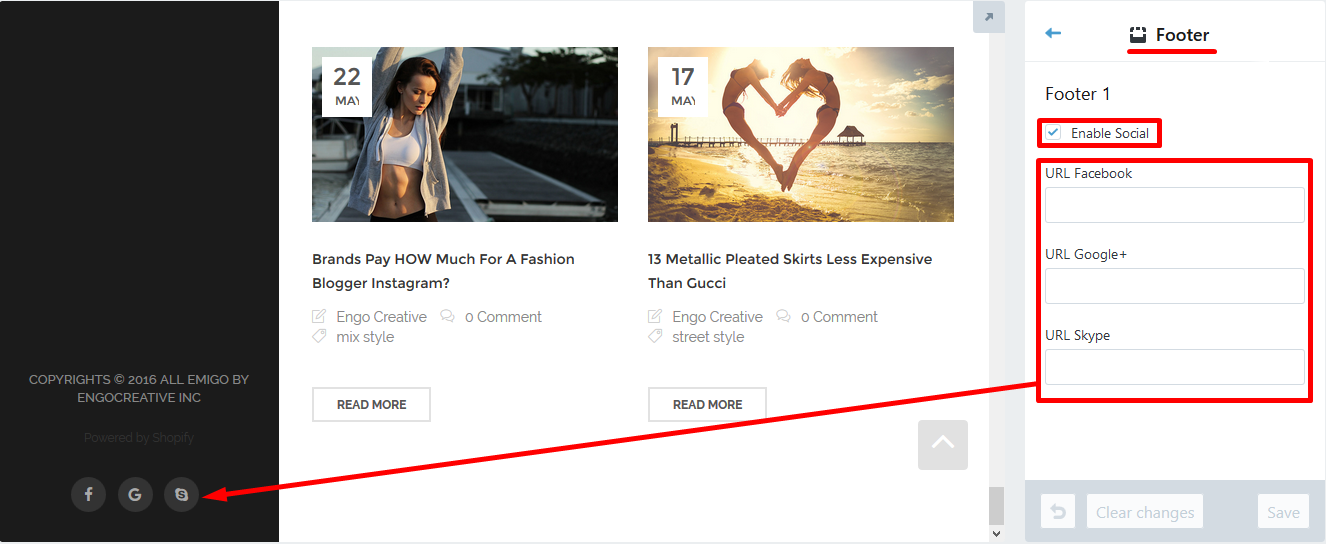
Shop page
Collection page
-
Add new collection or edit collection
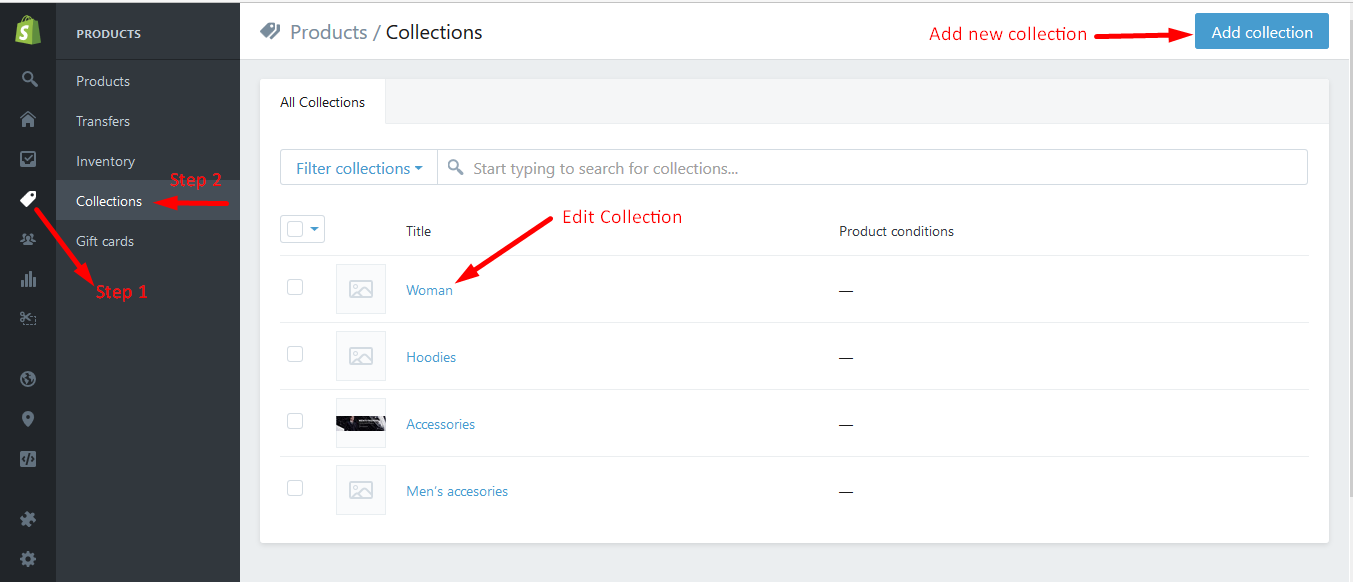
-
Add products for collection
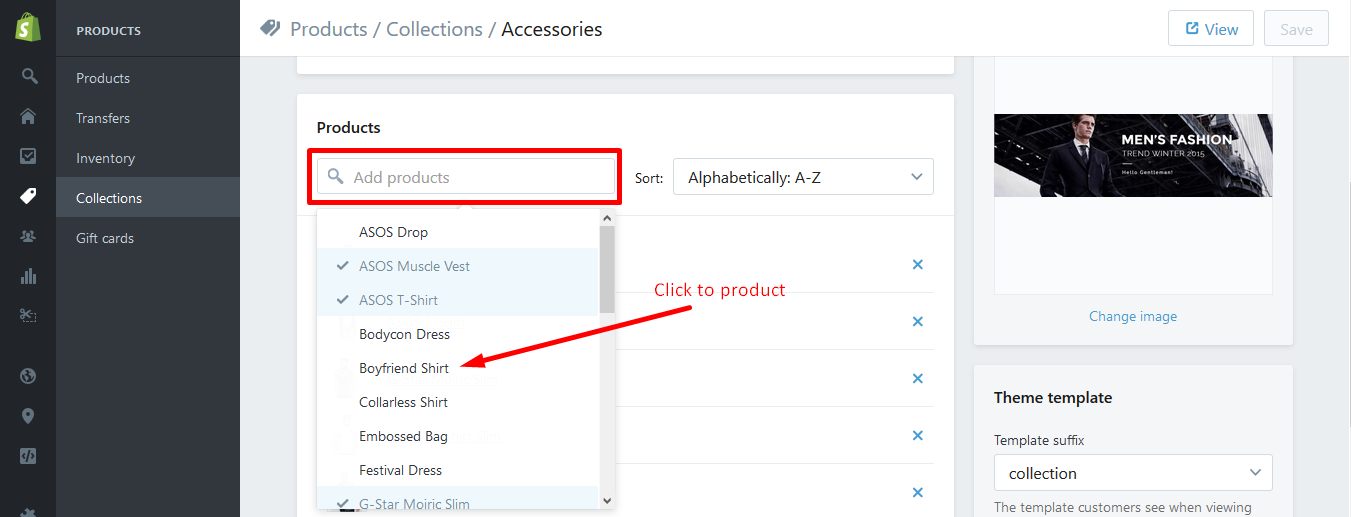
-
Set view mode for collection
in this theme, our support 3 view mode for collection, you can sellect an option for each collection as photo bellow
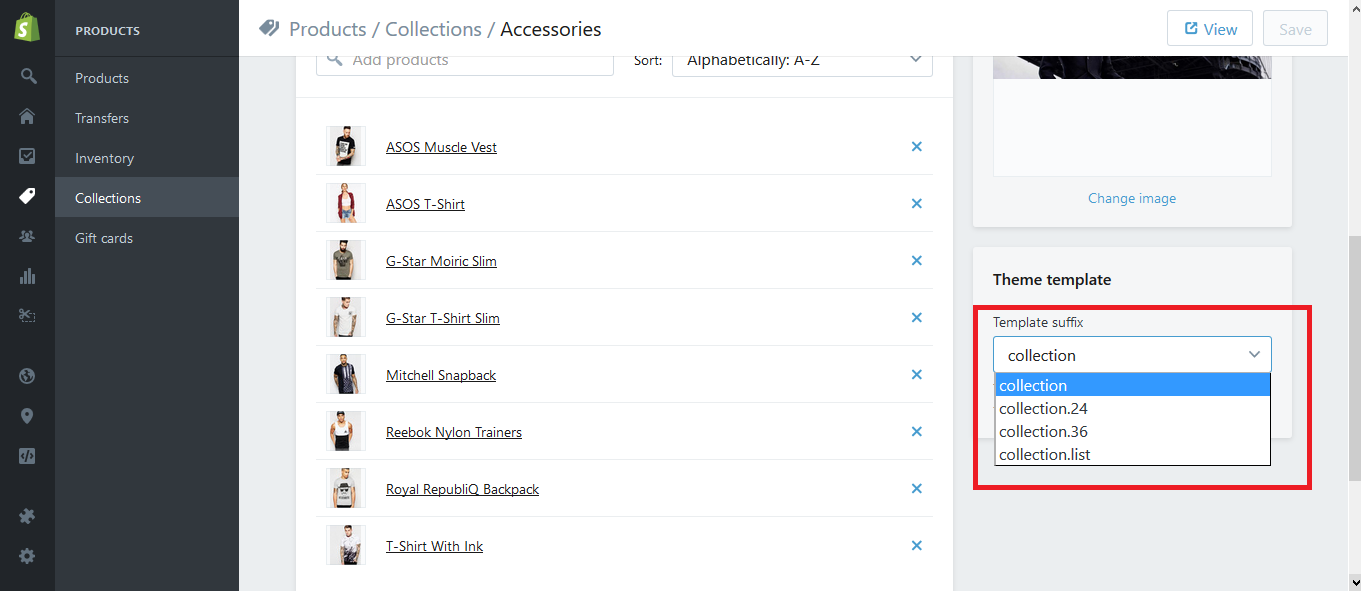
Product page
Setting for profuct page
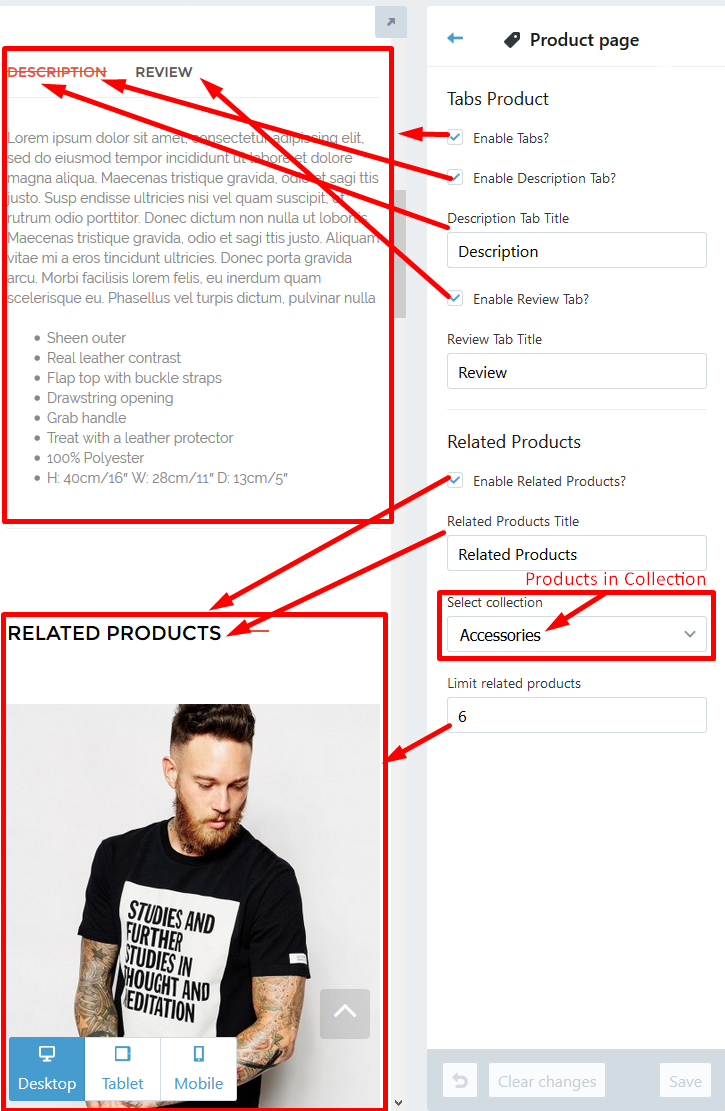
Sidebar
Emigo support 4 widget for sidebar
Follow photo bellow to config your widgets
Categories
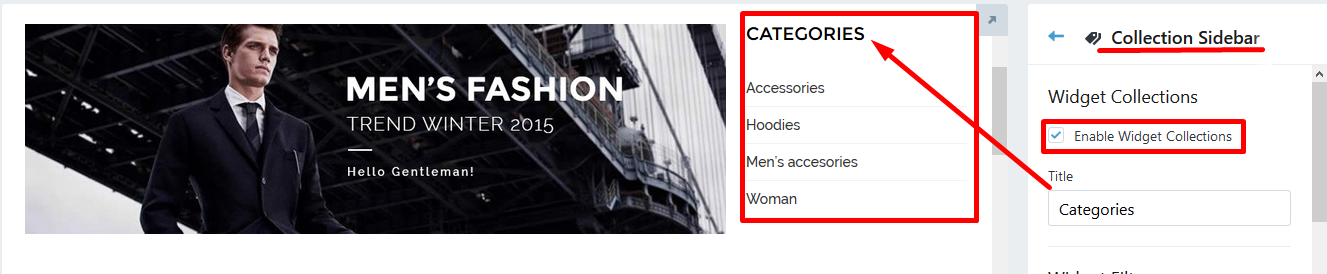
Filter by Price
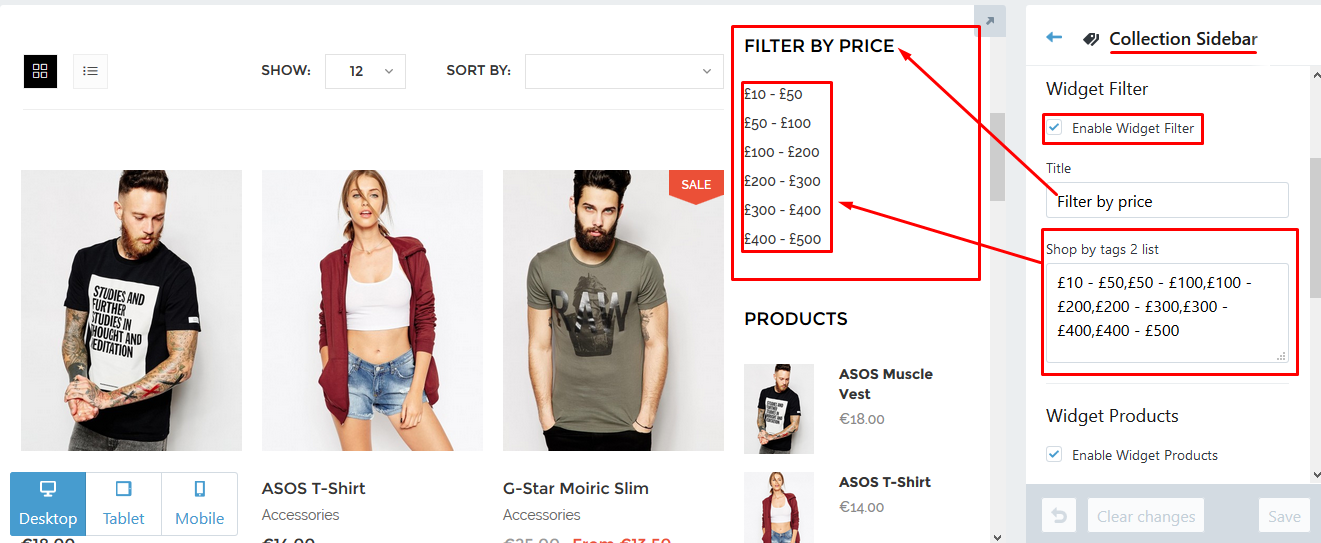
Products
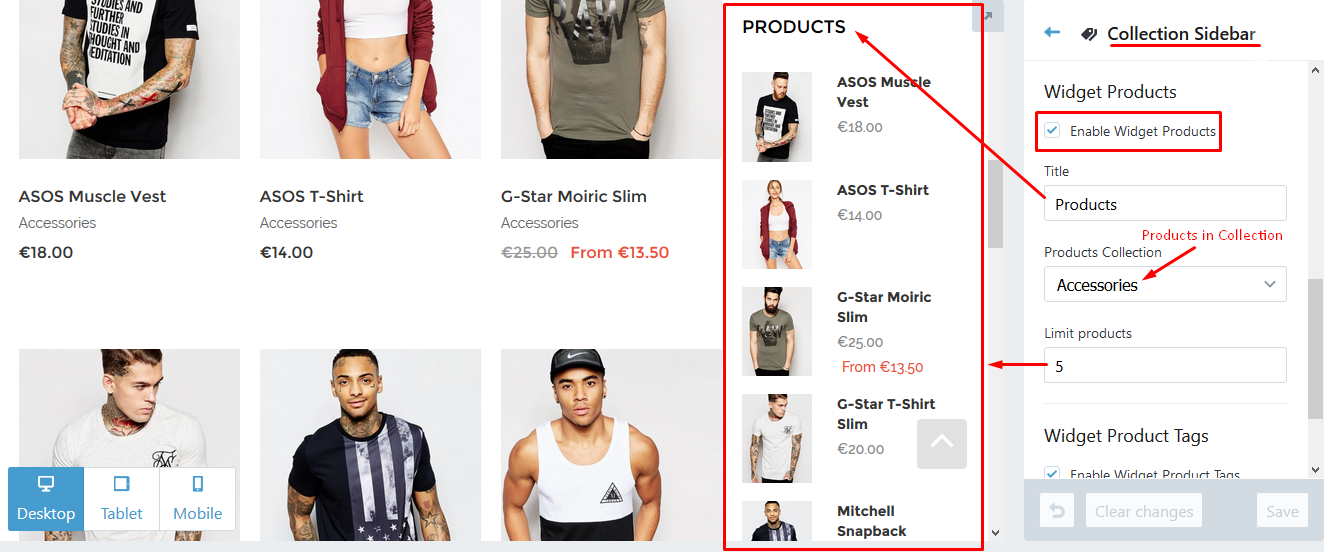
Product Tags
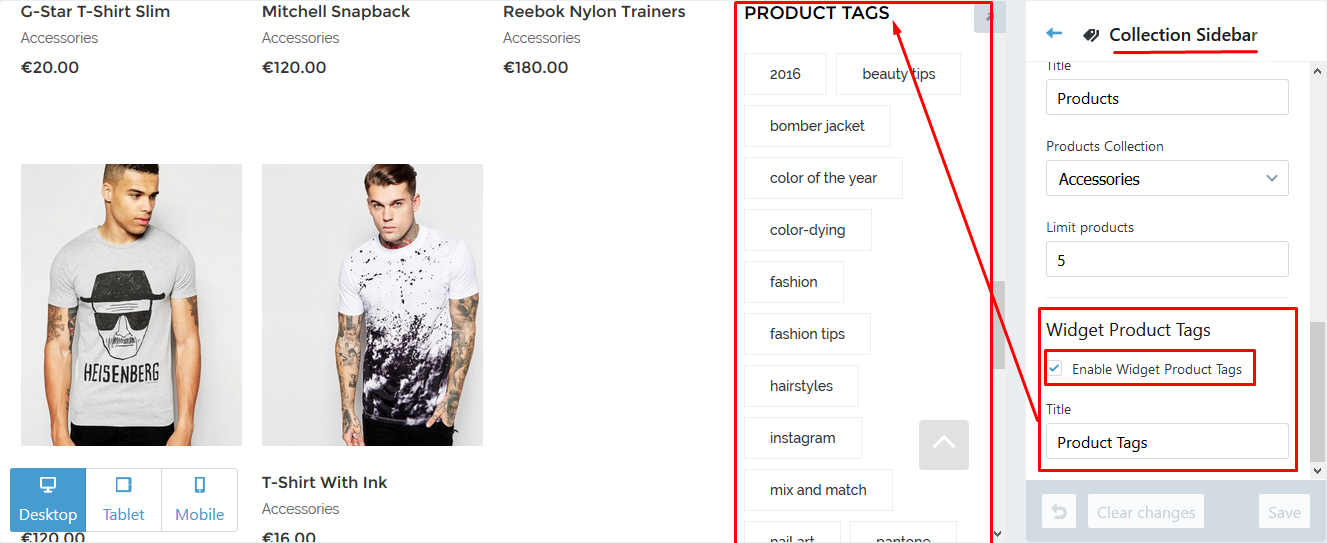
To add a filter attributes for a product, you need add the tag filter for that product. See the image below:
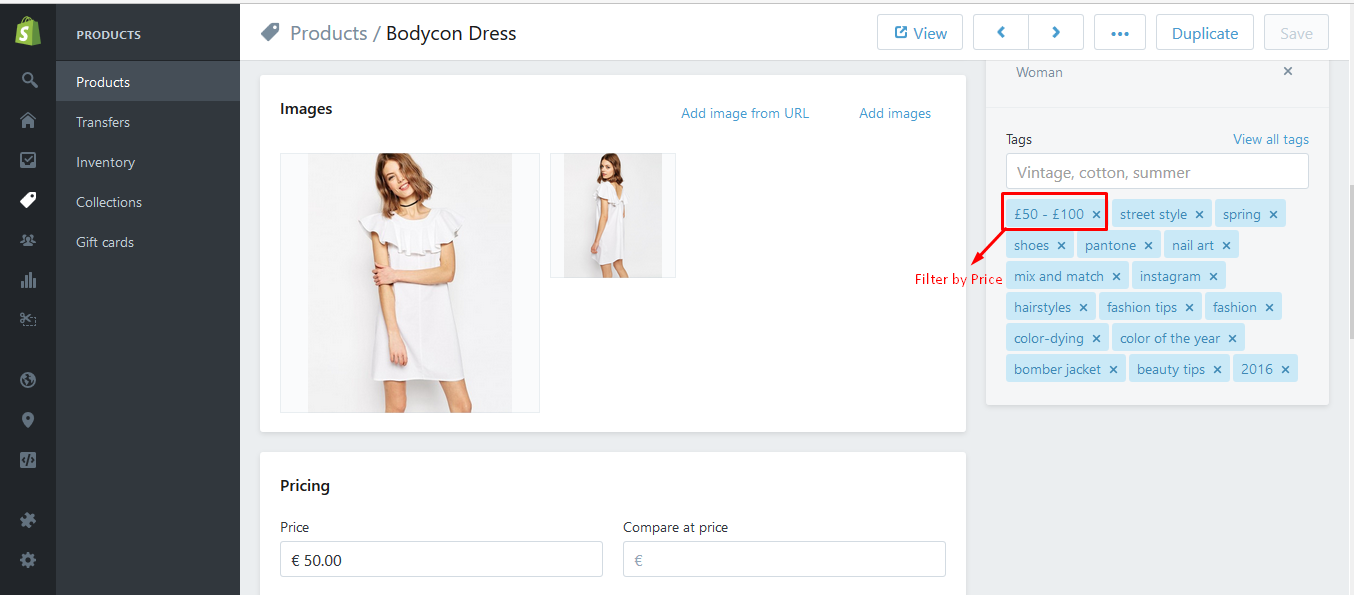
Get support
If you are unable to find your answer here in our documentation, please go to our forum and post up a new topic with all the details we need. Please be sure to include your site URL as well or send us an email.
Our support scope
Our support covers configuration, building site as demo, trouble using any features, and bug fixes. We don't provide support for customizations or 3rd party extension.
Our support time
We try our best to monitor the email around the clock, however, this is not always possible due to different time zones. We will try to reply you as fast as we can.
Our working time is 8.00 AM - 5.30 PM, Monday to Friday (GMT+7). So if ask for help in the weekend, you may have to wait a little bit for support and please be patient.