
FFOOD, theme documentation
Below is the detailed documentation for the FFOOD theme

Below is the detailed documentation for the FFOOD theme
HELLO ! FIRST OF ALL WE WOULD LIKE TO THANK YOU SO MUCH FOR CHOOSING OUR THEME!
Here are some basics on installing, configuring and customizing theme. If you have any questions that are beyond the scope of this help file, please feel free to contact us via email : [email protected]
We truly appreciate and really hope that you'll enjoy our theme!
Best Regards,
Purchase another our best themesEngoTheme Co., Ltd
FFOOD is a highly flexible, Creative Multi-Purpose Shopify Theme. It's built on Bootstrap 4 and looks great on Desktops, Laptops and Mobile devices. With unique cool designs, modern, stylish, intuitive assistant and 5 Unique Home layouts, FFOOD is a good choice to build your online store. The FFOOD shopify theme supports 3 view modes for product listing page: sidebar , all the views are lean, show info that user wants.
The theme includes all shop pages: Product listing, product detail, add to cart, checkout, quick view ... with customized layout and style to make it look incredible. The product filtering system is powered with the integration of modules: Categories list, Filter based on product attribute, New products, Related products... to help user find out their best fit items at a glance. The Shopify theme is easy to customize with the Theme Customizer tool that let you change settings for most of the pages, sections in the site based on predefined parameters.
FFOOD is SEO optimized that makes your site friendly with Search Engines, CSS and JS compression helps to improve your site performance a lot.
You can install app from the link: Product Reviews
Note: This app is required and this app used free.
+ MailChimp form action URL: if you are using mailchimp for email marketing campain, you need enter action URL to this textbox. You can read about mailchimp action URL at: Mailchimp Signup URL.
Get Google map API KEY: https://developers.google.com/maps/documentation/javascript/get-api-key
- Result:
- Customize:
- Customize:
- Customize:
In default, Shopify not allow you add new custom field for product. So with Skine we will help you understand how to bring custom field to your store.
Example: you can have different video, different external / affiliate... for each product.
The first you need install this app by go to this link: Metafield Guru
After install you will see the icon in your App admin
You need click to Metafield Guru icon and metafield will show
You need enter fill these sections: Namespace, Key, Value, then click Save.
If want show video, you need enter youtube, vimeo video link for it.
1. namespace: engo_video
2. key: video_link
3. value: vimeo or youtube url
Result:
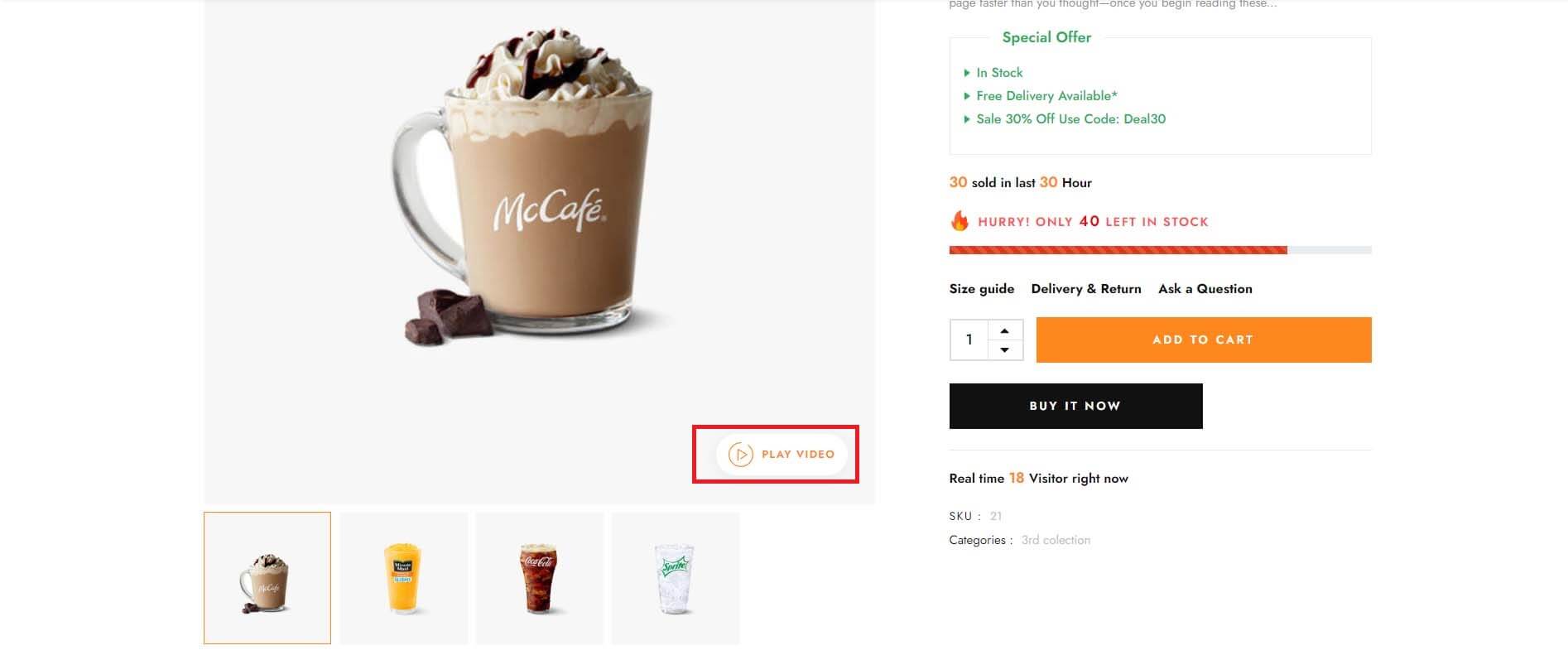
Allow you enter external/Affiliate link, Add cart function will be hidden.
1. namespace: engo_external
2. key: external_name
3. value: name of button
1. namespace: engo_external
2. key: external_url
3. value: link to external product
Result:

If want show more info to product you choose. Enter the content you need for it
1. namespace: engo_summary
2. key: summary_content
3. value: Enter content you want to show
Result:
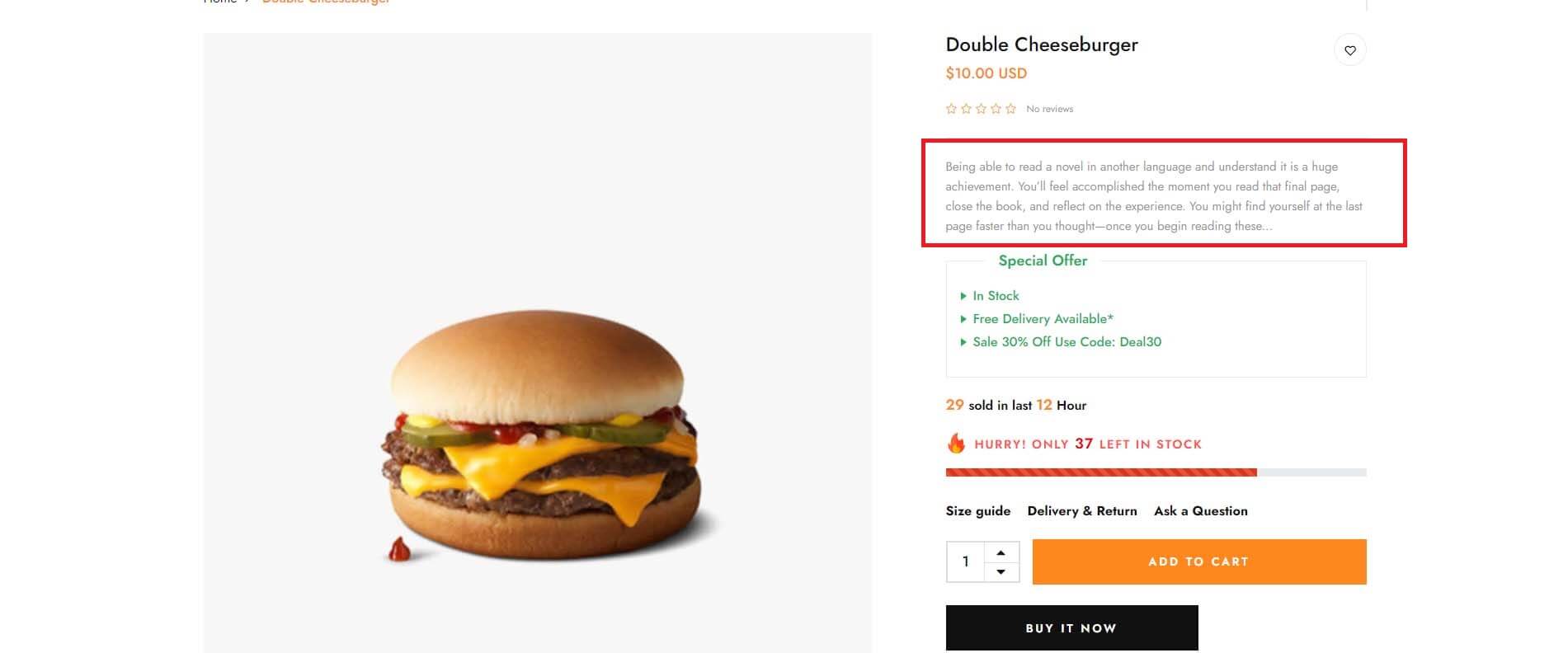
If want show more countdown datetime to product you choose. Enter the datetime you need for it
1. namespace: engo_countdown_prod
2. key: countdown_datetime
3. value: Enter content you want to show
Result:
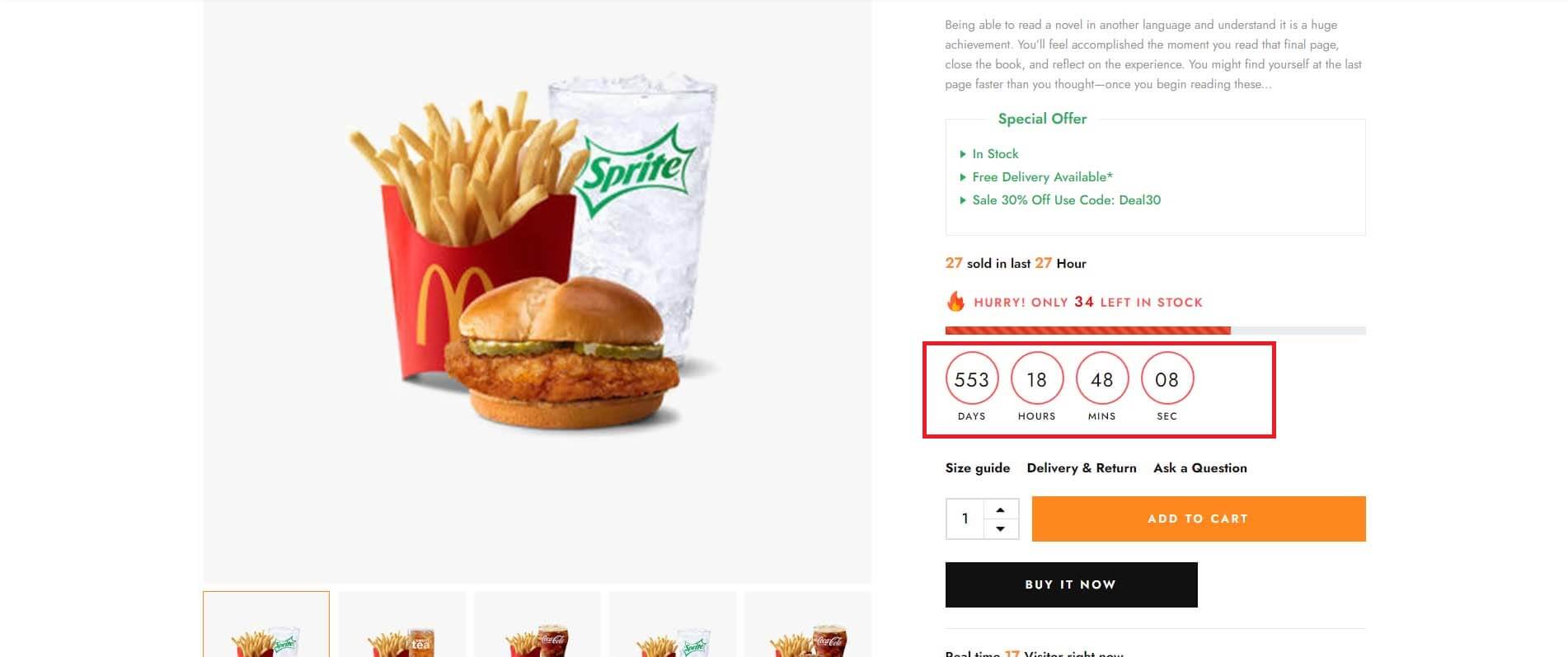
If you are unable to find your answer here in our documentation, please go to our forum and post up a new topic with all the details we need. Please be sure to include your site URL as well or send us an email.
Our support covers configuration, building site as demo, trouble using any features, and bug fixes. We don't provide support for customizations or 3rd party extension.
We try our best to monitor the email around the clock, however, this is not always possible due to different time zones. We will try to reply you as fast as we can.
Our working time is 8.00 AM - 5.30 PM, Monday to Friday (GMT+7). So if ask for help in the weekend, you may have to wait a little bit for support and please be patient.